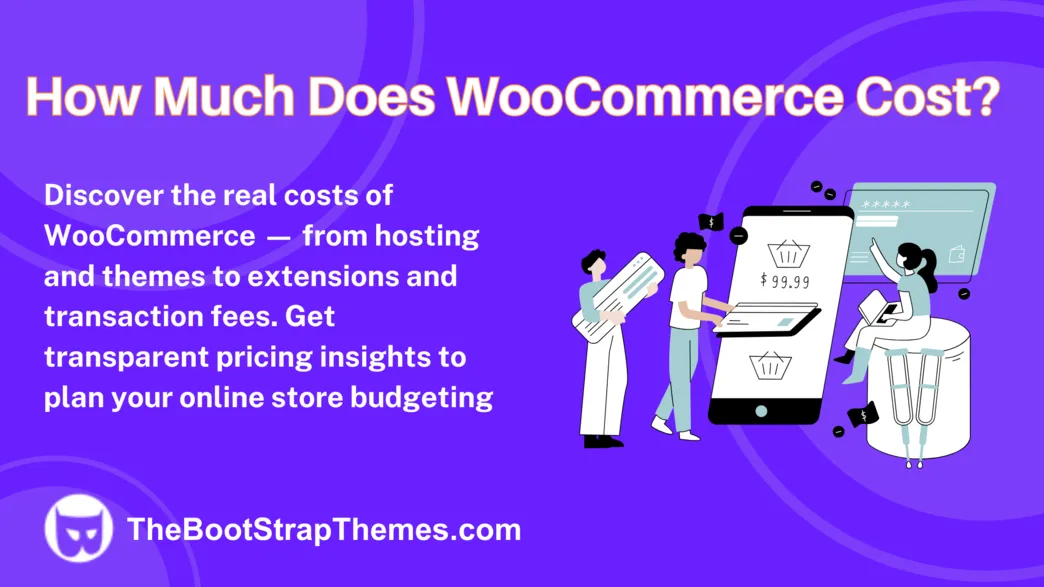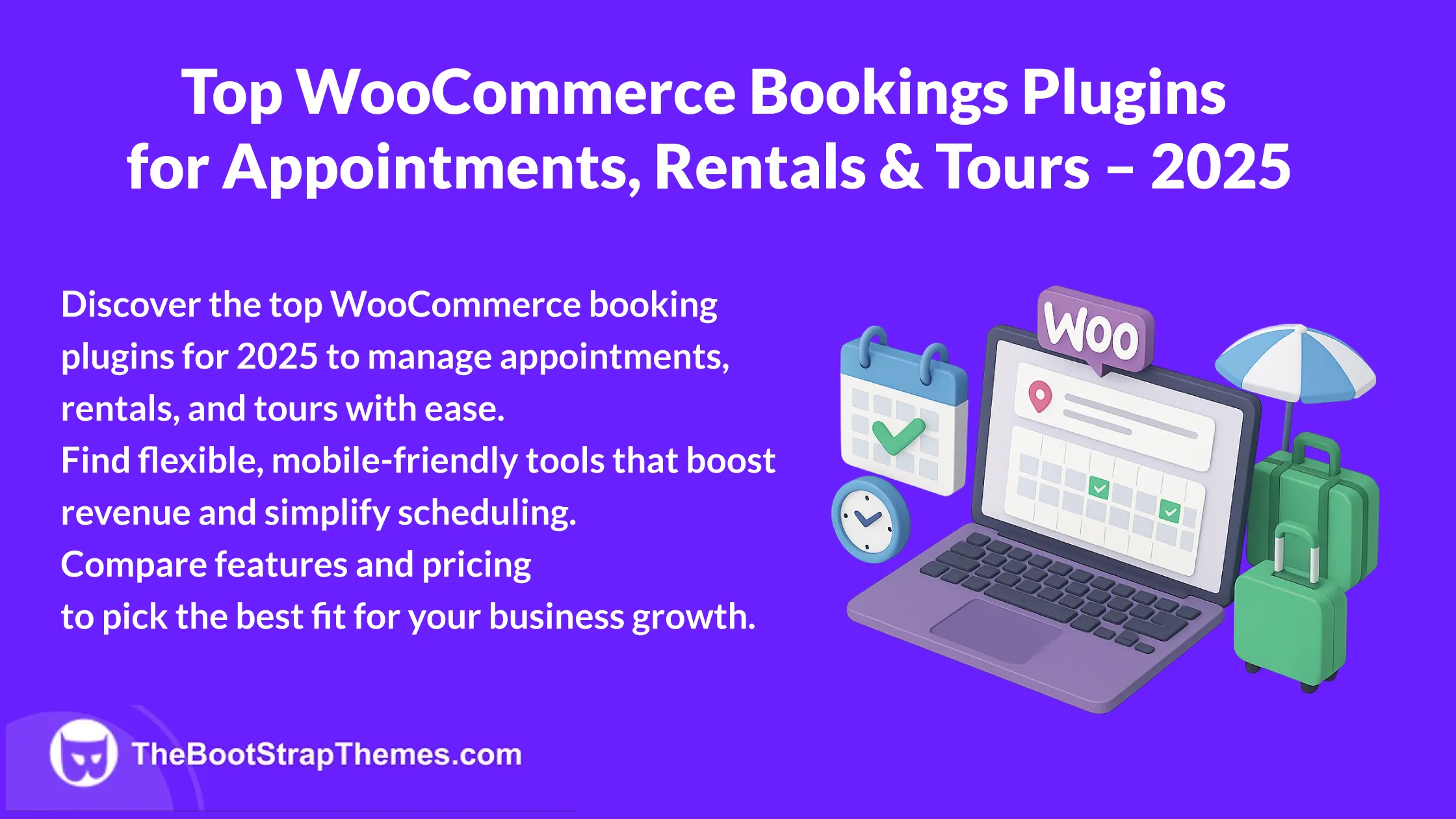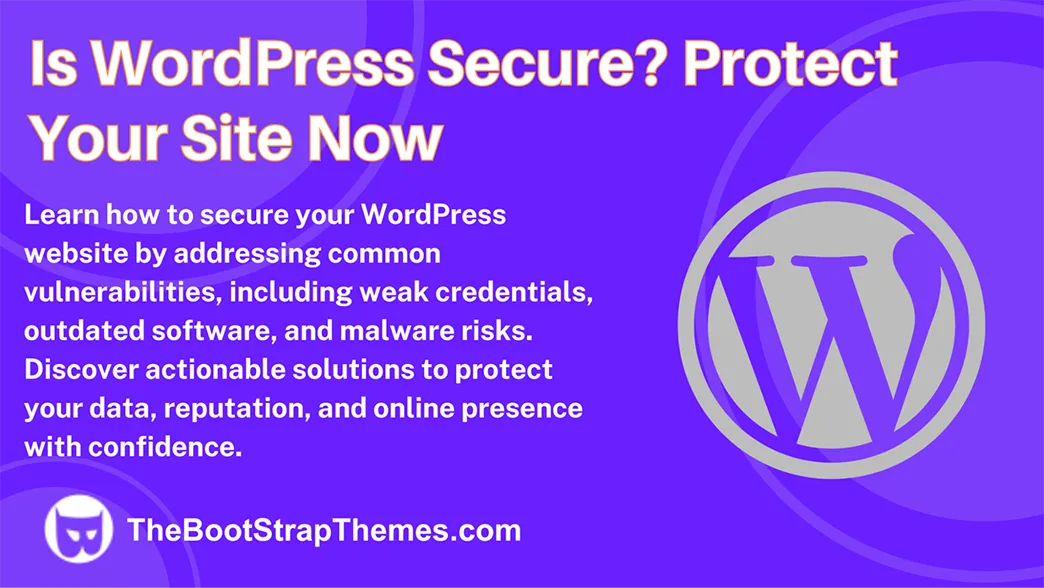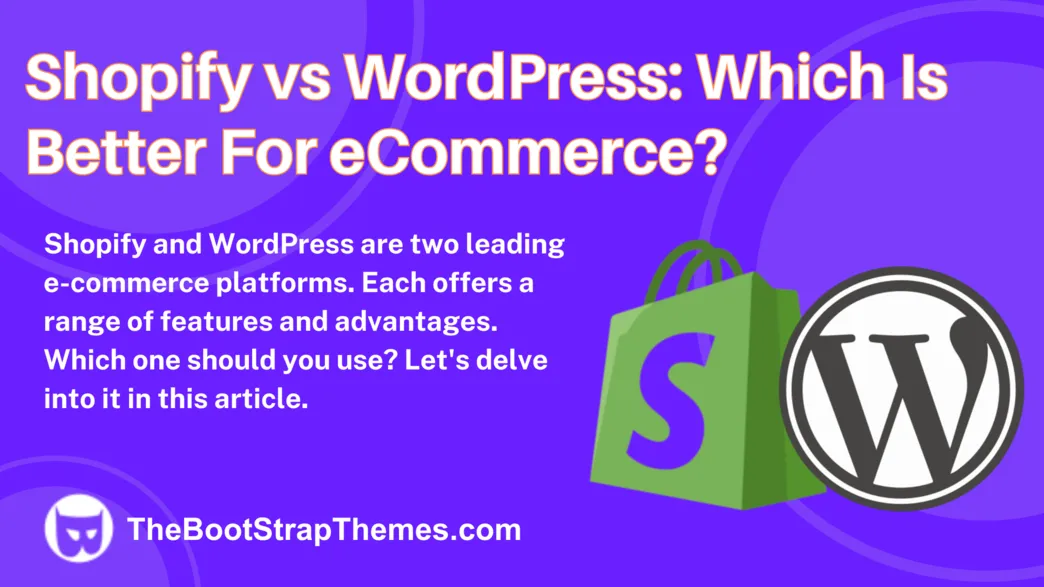WordPress is a worldwide platform; anyone with different linguistic backgrounds can utilize it. The capacity to translate WordPress themes is a vital component that supports this inclusiveness. A WordPress theme is coded in a way that allows for language translations when it is labeled as translation-ready.
This article will express how to determine whether a WordPress theme has already been translated into a particular language, go over different strategies for translating user-generated content, and examine the fundamental elements that make a theme translation-ready.
What Makes a WordPress Theme Translation-Ready?
It’s important to comprehend the components that make a WordPress theme translation-ready before we delve into the translation process itself.
WordPress themes are made up of strings, or text snippets, that show up in the Dashboard Administration and on the website’s front end. These strings are encoded by developers, and each string needs to be wrapped in the localization function for a theme to be translation-ready. As an illustration, consider this:
<?php esc_html_e( 'Your Text Here', 'your-theme-textdomain' ); ?>A theme that is ready for translation is coded to work seamlessly with translations into different languages.
A translation-ready theme also includes the main .pot localization file. This file contains the list of all translatable strings in the theme. It is important to note that a translation-ready theme supports translation but doesn’t automatically provide translated content.
Furthermore, there might be other (optional) files that contain translations into other languages. Any associated translations are included in the Portable Object (.po) file, whereas the Machine Object (.mo) file is a binary file that has been constructed from the Portable Object (.po) file for improved performance.
How to Check if a Theme is Translated into Your Language
It is a good idea to see if a WordPress theme has already been translated into the target language before installing the theme.
- Go to the WordPress repository and look for the your theme. We use Fitness theme in this example.
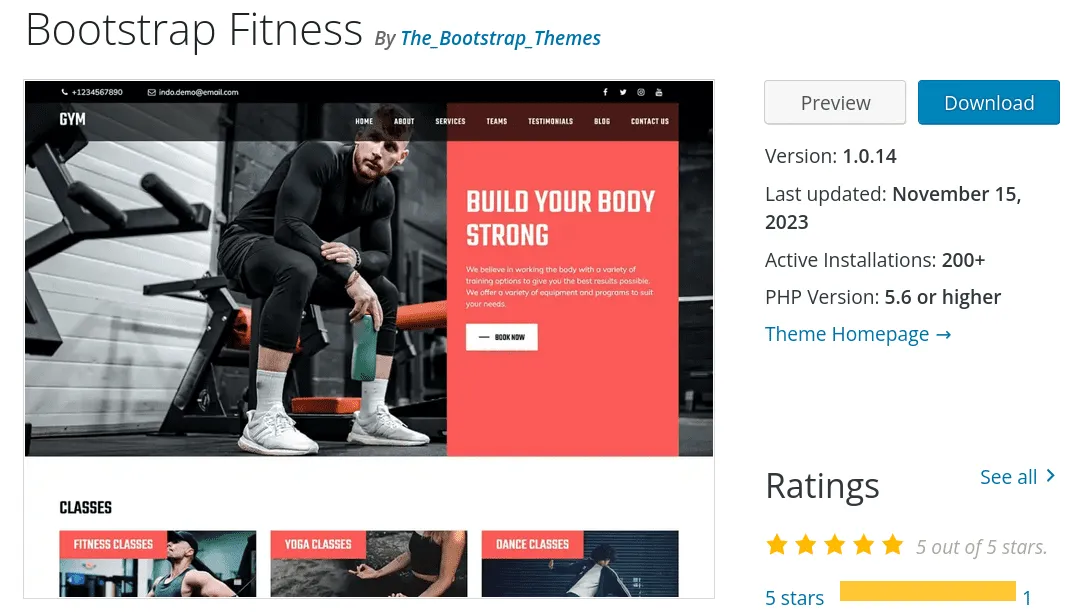
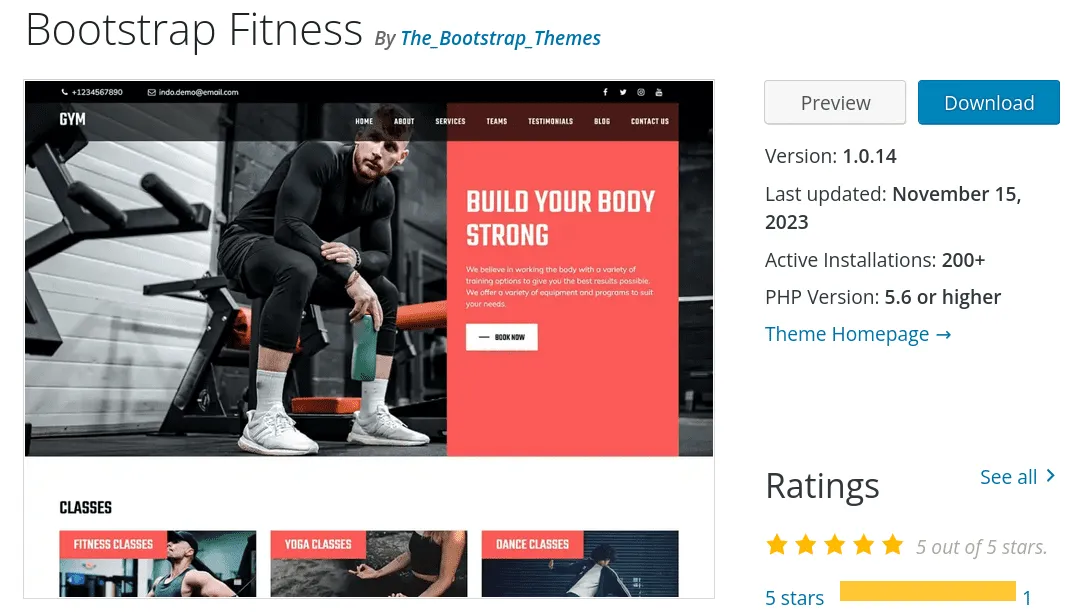
- Select the “Translate <theme-name>” option that appears on the bottom of the page.
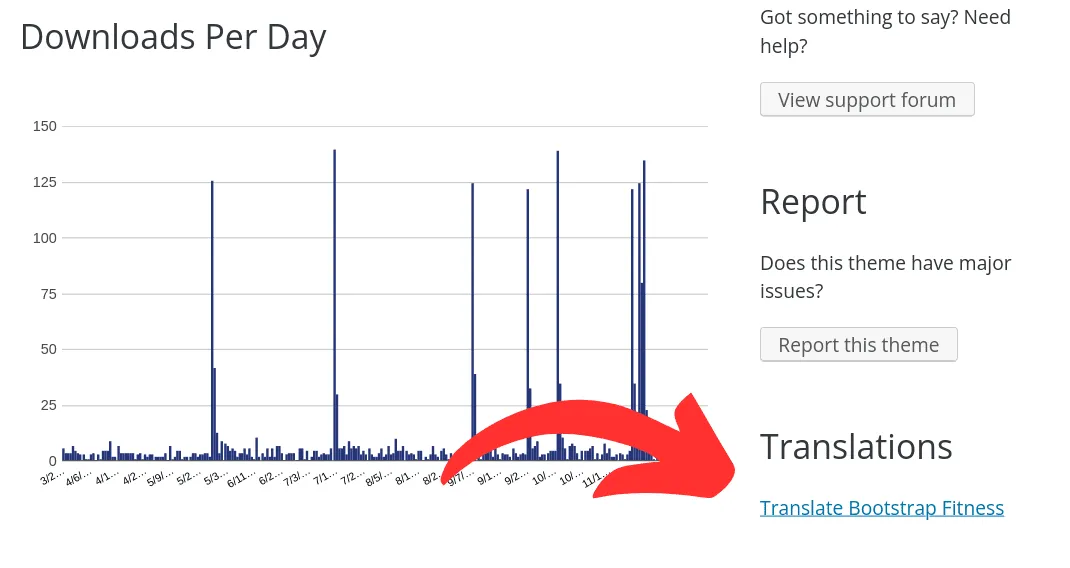
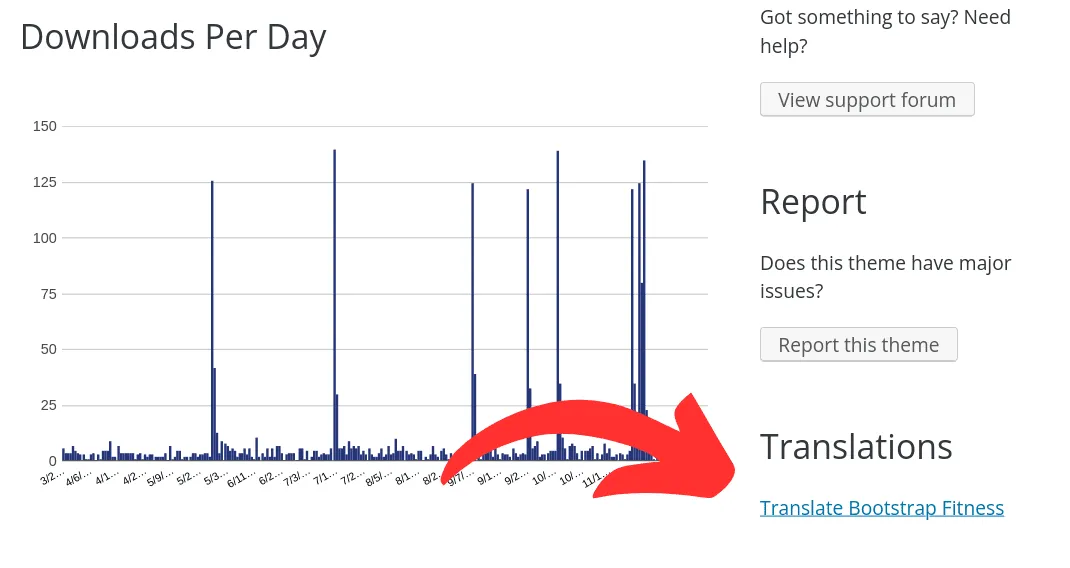
- A list of the languages that are available, as well as the percentage of completed translations for each language, can be found on the translation project website. This gives you information about how well the theme works with the language of your choice.
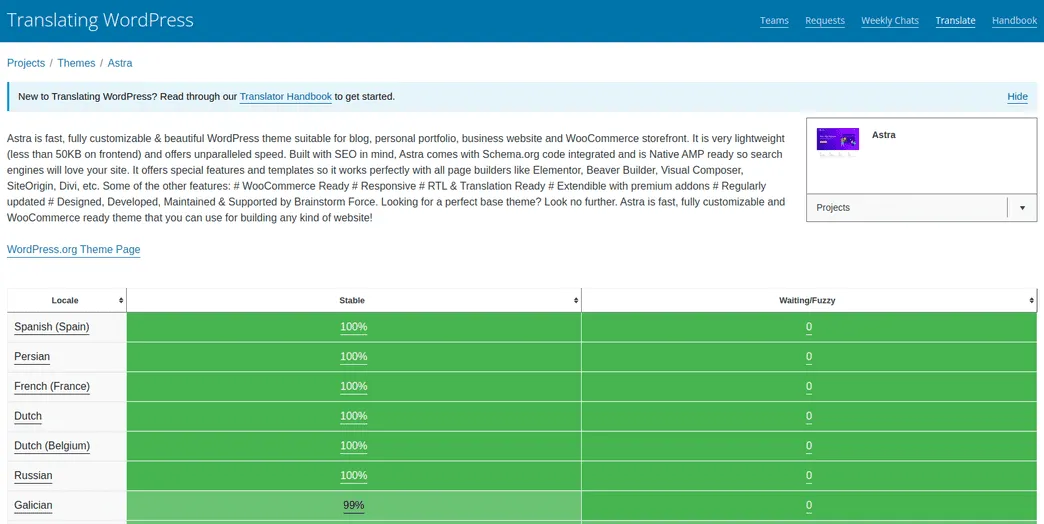
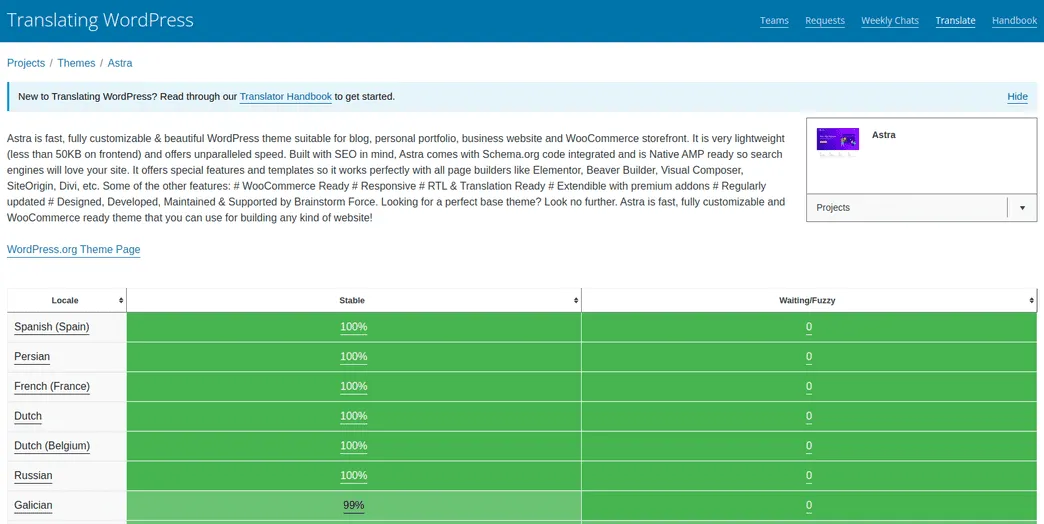
This verification process makes sure that the theme is already accessible in the language of your choice. Also, it shows whether the theme can be translated into your language. The GlotPress project and the WordPress repository are integrated, allowing translators from all around the world to contribute to theme and plugin translations.
How to Translate User-Generated Content
When translating user-generated content inside of a WordPress theme, it’s critical to take into account the techniques that enable effective and adjustable translations.
Editing important theme texts directly in the Customizer is frequently made easier by high-quality themes.
Additionally, plugins offer the most sophisticated, personalized translations for all of your content. Weglot or similar plugins allow you to manage multilingual material on your WordPress website with flexibility and speed during the translation process. However, plugins also add more complexity to your website.
Translate Your Theme with Weglot Plugin
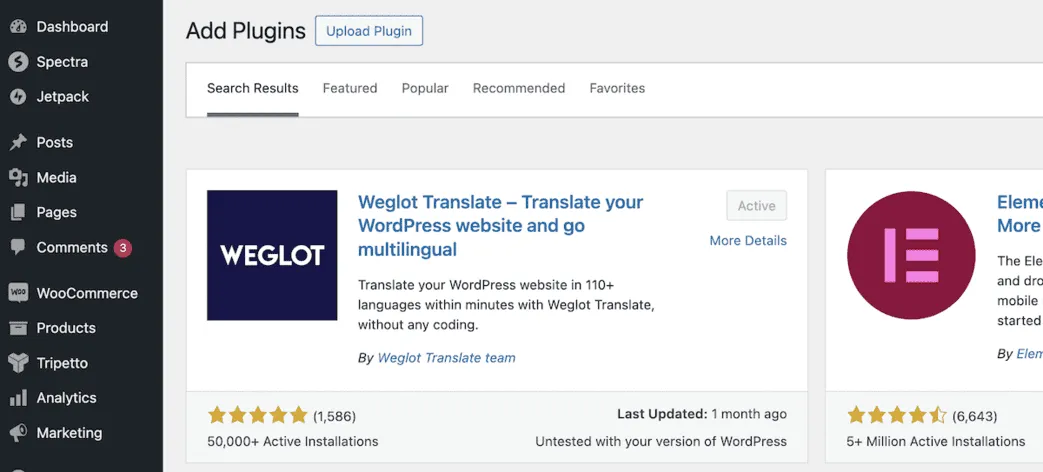
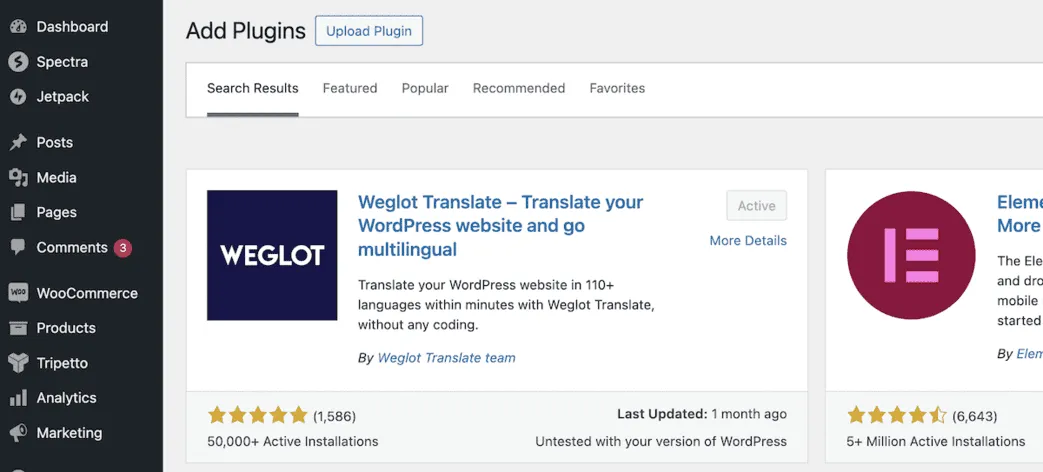
Weglot is a well-liked plugin for translating WordPress websites. This plugin provides an intuitive interface and streamlines the translation process. Here’s a quick rundown on how to use Weglot to translate your WordPress website:
Install and Activate Weglot
Install the Weglot plugin first by going to the WordPress repository. After the plugin is installed, activate it.
Configure Weglot Settings
Access the Weglot configurations within your WordPress dashboard. Select the target languages for translation, provide your API key, and choose the original language of your website.
Customize Translations
Weglot offers a user-friendly interface for adjusting translations. Translations can be edited by hand or automatically through translation services.
Publish Translations
After you’re happy with the translations, post them online, and Weglot will take care of the rest, making sure your website is available in several languages.
How to Change the Language of Your WordPress Dashboard
It’s crucial to remember that the language of your website and your Dashboard Administration may vary. Users of WordPress can quickly alter the language used for each Dashboard experience. Here’s a brief tutorial on altering the WordPress Dashboard’s language:
- Enter your credentials to gain access to your WordPress Dashboard.
- Hover your cursor over “Users” and select “Profile“
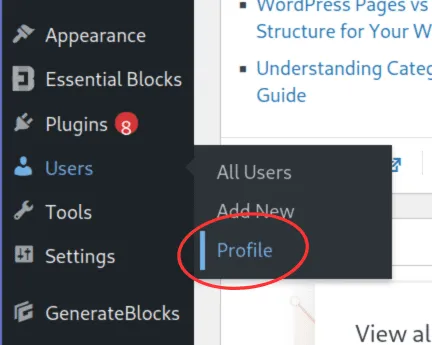
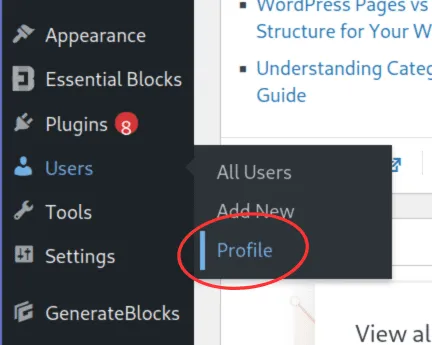
- Select your favorite language from the dropdown menu under the “Language” column by scrolling down.
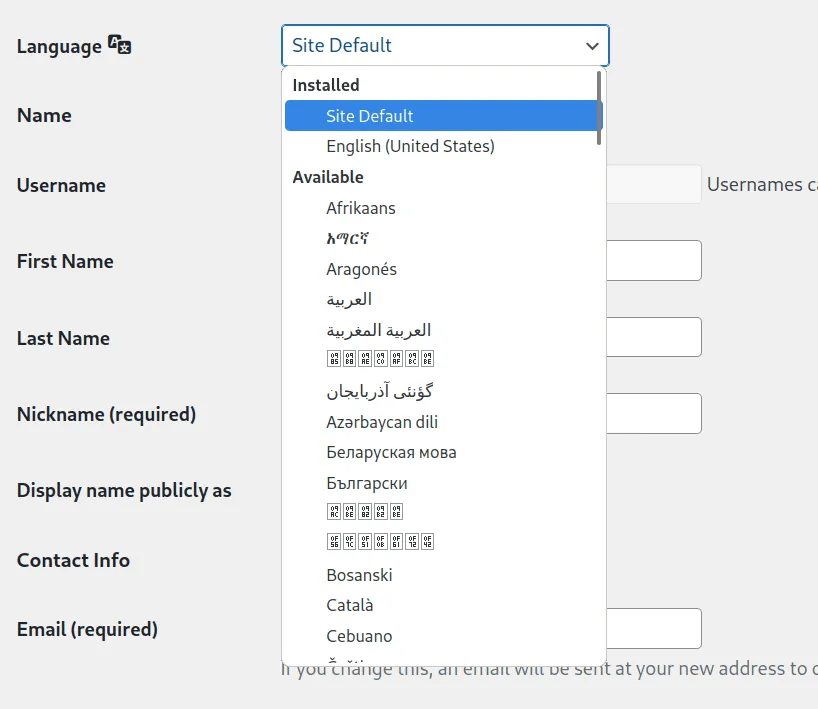
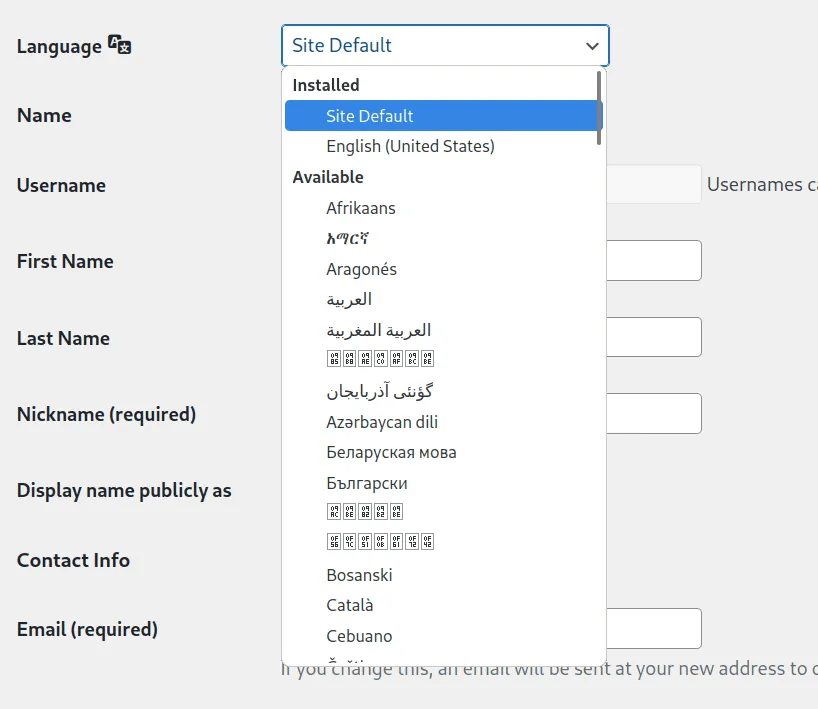
- To save your changes after choosing your language, scroll to the bottom of the page and pick the “Update Profile” button.
The Dashboard Administration’s language can be changed to improve user experience, particularly for users who would like to use a language different from WordPress’s default.
Conclusion
Making your WordPress site global is important in the various internet landscape. To translate WordPress themes into your language, it is crucial to use themes that are translation-ready. Time and resources can be saved by checking if a theme is already translated into your language.
User-generated content translation is easy with plugins like Weglot. These plugins let users customize translations, creating a bilingual website.
Finally, distinguishing between your website’s language and your Dashboard Administration’s enables for a customized user experience. These instructions will help you translate a WordPress site and make it more inclusive.