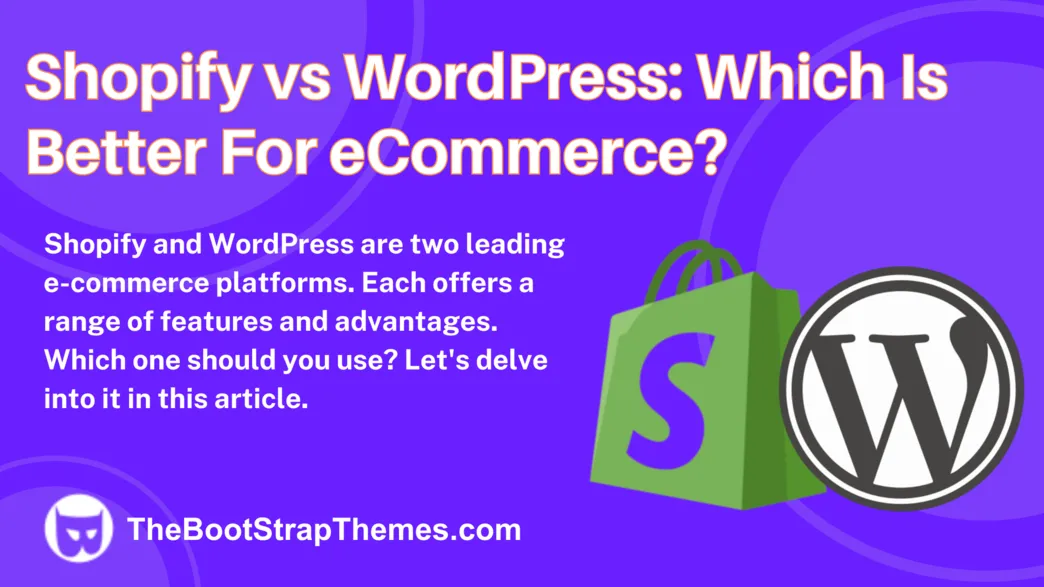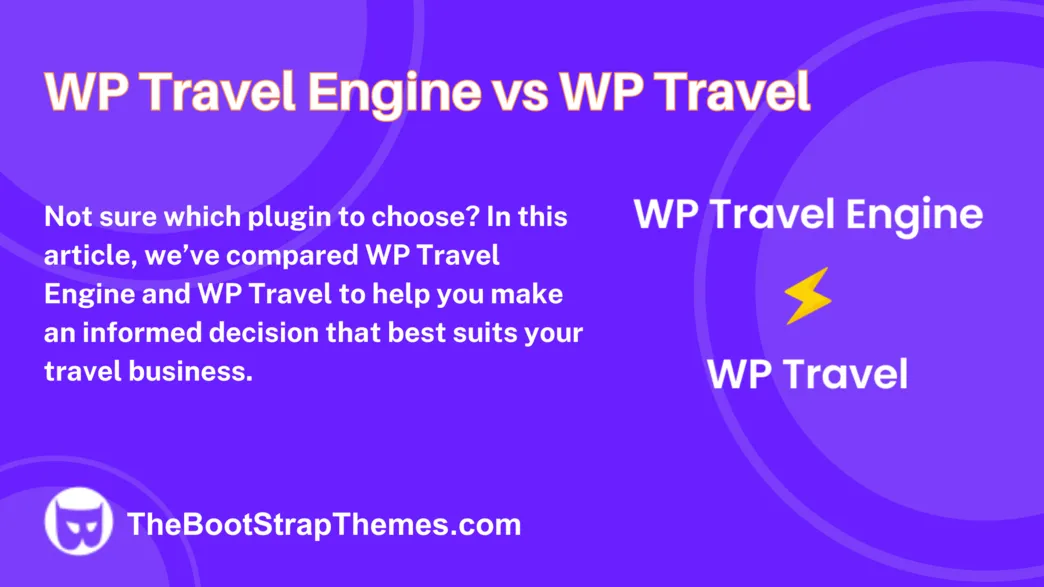Bootstrap Themes Intro: For our latest post, Sudhir Bhushan from HostingClues is sharing details on the most critical things to setup on your WordPress site as a new user. Take it away Sudhir
WordPress is the most popular CMS platform. It lets you integrate with different plugins and themes so that you can customize your site. WordPress is an apt platform for bloggers and new startups.
Over the years, it has also managed to become a popular platform for E-com. If you have just created a new website for WordPress, then it is time to configure important settings.
Most people randomly start posting on WordPress be it blog or site. But, to scale your site, proper settings need to be implemented. Optimization of your WordPress site will give your site the best exposure in the webspace.
When you configure the settings of WordPress, it’ll also help in better ranking in search engines. After installation, you’ll be directed to an admin interface, a place that’ll manage all the settings and aspects of your WordPress website.
7 Most Important WordPress Settings to Configure on Your New Website:
1. Install essential plugins
After you install your WordPress website, it’s time to install all the essential plugins that’ll help to make your site extra functional. Do not install random plugins as that’ll serve no purpose. Make a list of plugins you need for your site and then proceed to install it.
Broken plugins can harm your site as well. Also, check the update for the plugin or when was the last time it was updated. If you install many plugins, then it may also affect the speed of your site, your site may become slow. Check the rating of the plugin before you install it on your WordPress site.
2. Manage your user account
In user settings, there are many options to play with. Simply turn off the visual editor when you write or simply disable the syntax highlighting for a code. If you want to change your dashboard color theme, you’ll be able to do that in the admin color scheme. There is a keyboard shortcut feature that’ll save your time, so enable it accordingly.
There is an additional setting to hide your toolbar with your website. Move on to the about yourself page, write something, or change the profile picture. There is also an option to generate a new password, change it from time to time to keep your site secured.
3. Create managed pages
This is the most important thing before you publish your first blog. Create managed and essential pages like About, Contact page, Privacy policy, and Terms and conditions. If you are running an affiliate program, then its important to create an Affiliate disclaimer as well. With these pages, your website will come across as authentic.
When you integrate or monetize your blog, the second party will check for all these pages on your WordPress website. With having these pages on the site, your customers will also know more about your company or you. Essential pages create goodwill for your WordPress site.
4. Setup Google Analytics
After you set up your site, configure Google Analytics and Google search console. The tool is used to measure the visitors on your site. By using the Google Analytics tool, you’ll be able to track visitors, check demographics, and most popular content. With the Google console tool, you’ll be able to check, retain, and troubleshoot your site in the Google search results.
Google Analytics is completely user-oriented as it provides results to those who interact and visit the website. Whereas, the console provides tools and insights that help site owners to improve the visibility in SERP. The Google console tool is mainly search-engine focused.
5. Add caching plugin
If you want to improve the load time of your WordPress site, then its important to add a caching plugin. Without this plugin, the server would have to query the database to fulfill the request every time a visitor visits the site.
The caching plugin lowers the server load and stores all the repeated files in the cache. WP Rocket and WP Super cache are two best caching plugins for WordPress.
There are other plugins as well you can use to customize your site. By adding caching plugins, you’ll also be able to improve the speed of your WordPress website.
6. Change the WordPress media settings
It is important to change the WordPress media settings for handling all the images that you upload on the site. WordPress site normally creates multiple file sizes for every image you upload on the site. The unnecessary files will make your site bloated and will affect the speed as well.
Configure the media settings in such a way so that you can maintain the quality and speed both. You need to go to Settings and select Media. Select the image size, thumbnail size, width, height, and uploading files option.
Images should be kept medium. Small images won’t attract readers and big images may distort or pixelate. You need to ensure images are proper for the site.
7. Set the time zone
You need to set a time zone according to your local time. When you schedule a post, it’ll go live according to your set time on the site. Change the time zone by going to the Settings page, General option, and Time zone. You’ll also be able to change the discussion and comment section under settings if you need to keep it private.
Setting your site up,
Along with the above-mentioned WordPress settings, it is also essential to set up permalink and sitemap.xml for your site. Define the default settings for new users and specify your post defaults. This includes the post category and format.
Also, upload a Favicon and set up your blog feed. If you are a beginner, you need to go systematically with the above settings. It is easier once you get hold of WordPress format. Essential settings will help you to rank better and increase your visible presence.
Author Bio
Sudhir Bhushan is a Tech & Social enthusiast. He is also a Web Entrepreneur by Profession and loves to write about the latest trends on Social Media & SEO. You may also follow him on Twitter | Facebook | Pinterest