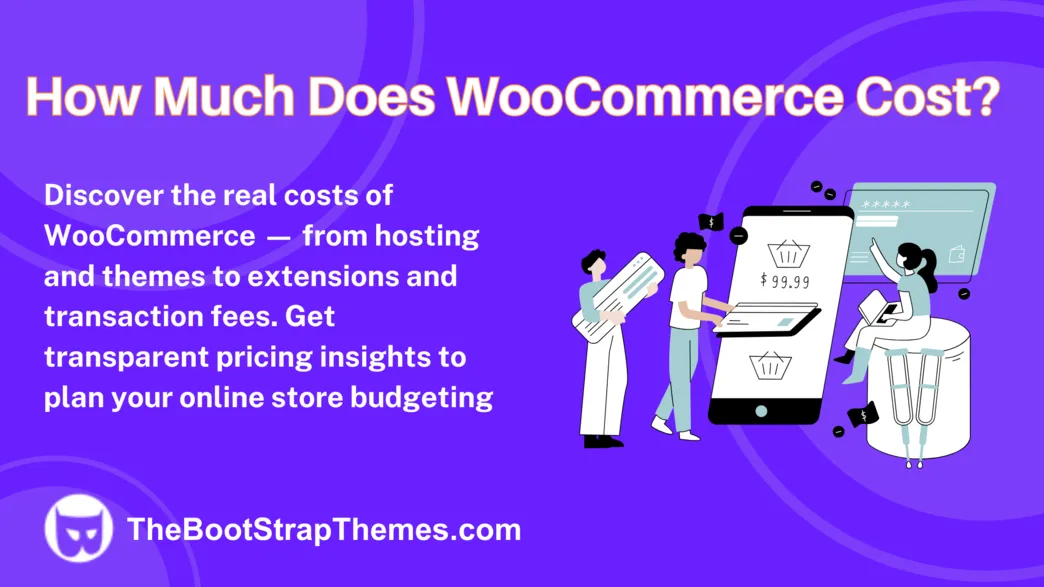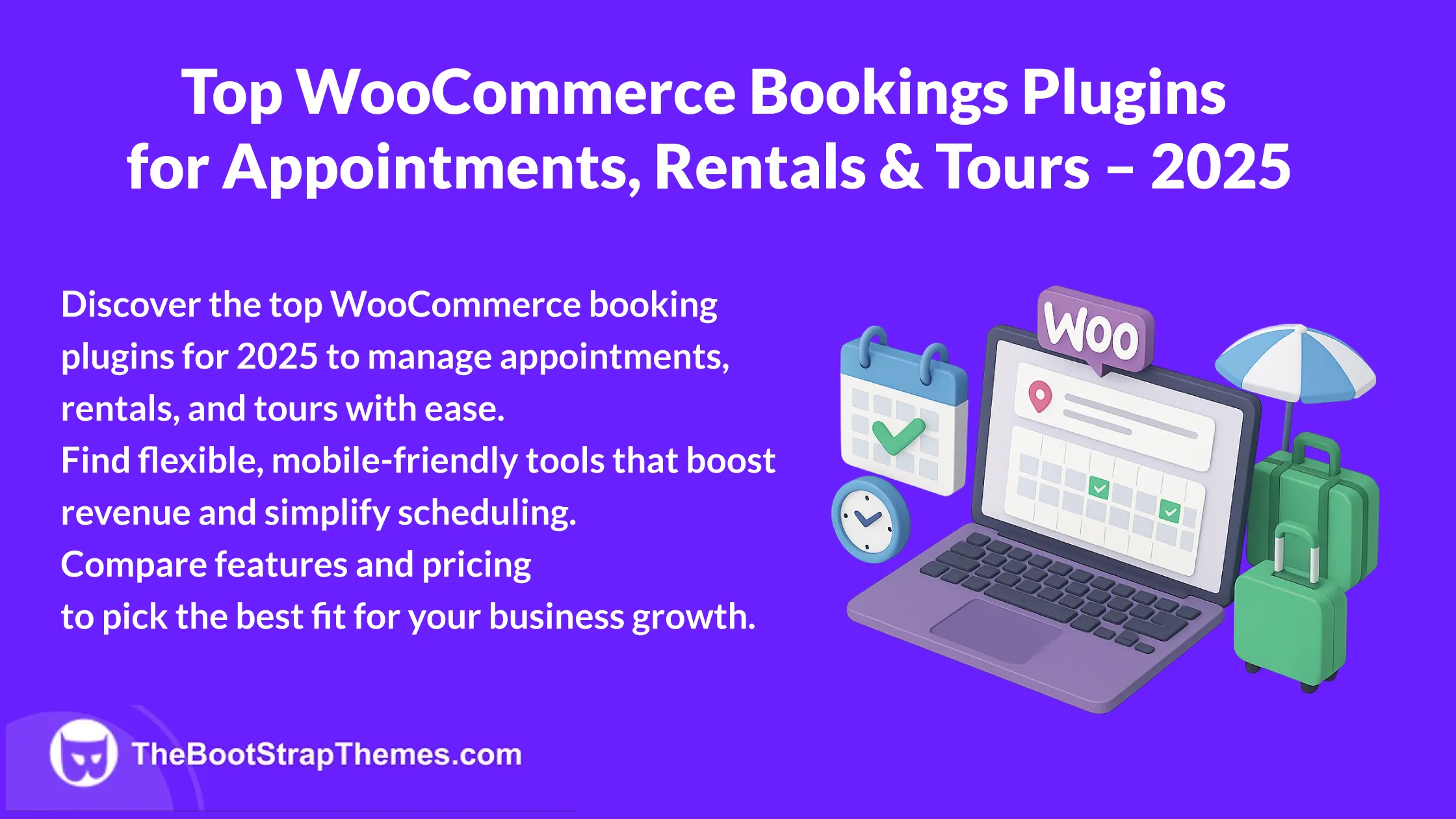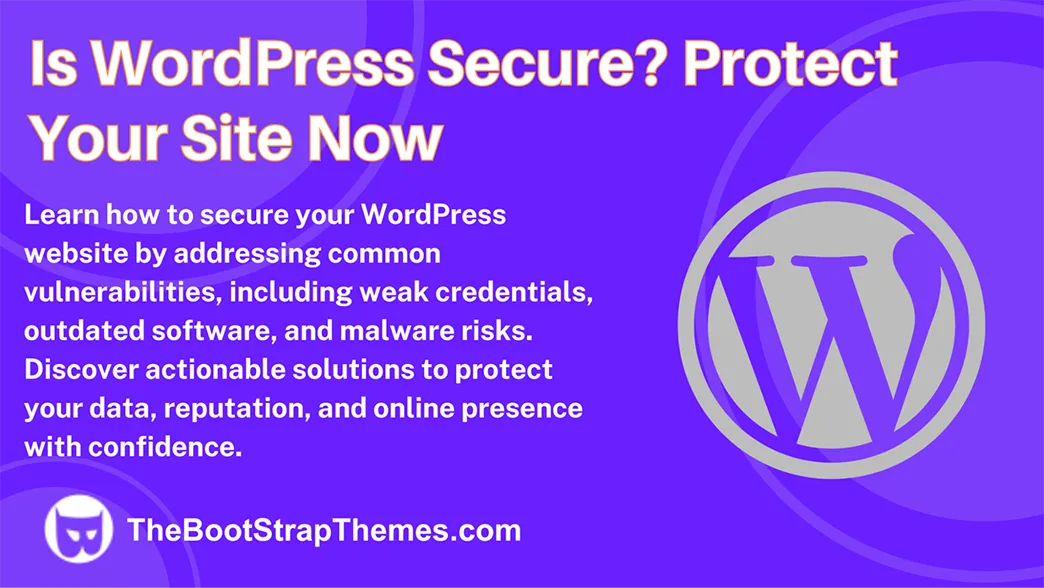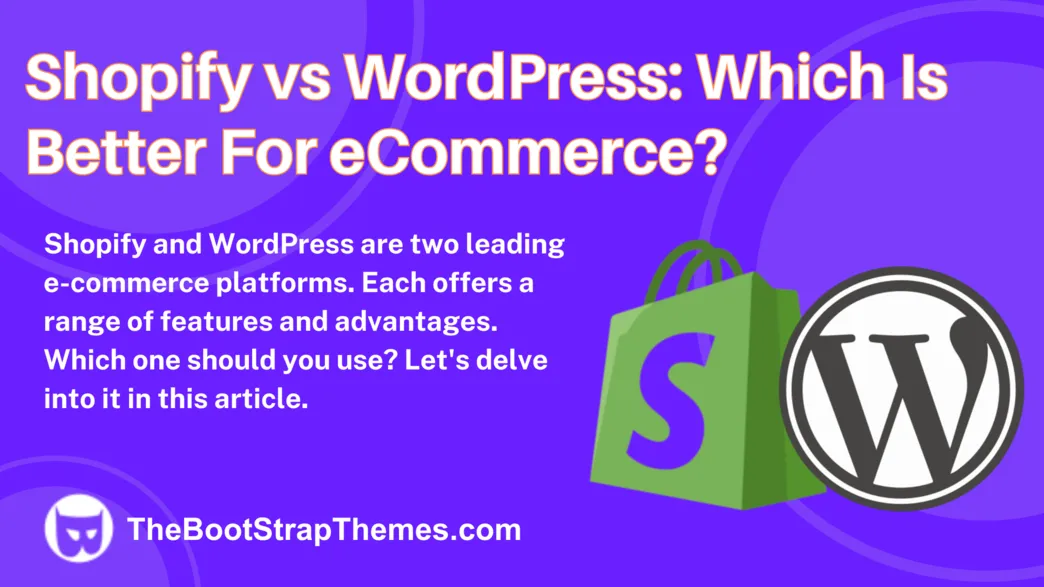WordPress powers millions of websites with its flexible themes. You may need to Customize WordPress Theme to meet your needs of how should your website look like. This guide covers WordPress theme customization from the built-in Customizer interface through coding, and other methods.
Is it Actually Necessary to Customize Your Theme?
It’s important to consider whether theme customization is actually required for your objectives.
Customizing a theme should be motivated to better match personal or brand preferences with the visual aesthetics, layout, and overall user experience. During the theme customization process, you typically make changes to fonts, colors, layouts, and other design elements that are visible to visitors on your webpage.
WordPress Plugins
Should your main goal be to add particular features instead of changing the look and feel, WordPress plugins should be investigated.
Plugins are effective ways to expand the functionality of a website without having to deal with the hassles of theme modification. A WordPress plugin typically provides one functionality to your web, such as contact forms, search-engine optimization, custom widgets and graphical elements, and many others.
When utility is more important than aesthetics, using WordPress plugins is an efficient substitute for theme customization.
First Option: Customize WordPress Theme via the Customizer
You can easily adjust your theme’s appearance in real-time with the WordPress Customizer.
Visit your WordPress dashboard, choose “Appearance“, and then “Customize“. A customization panel with page preview will show up:
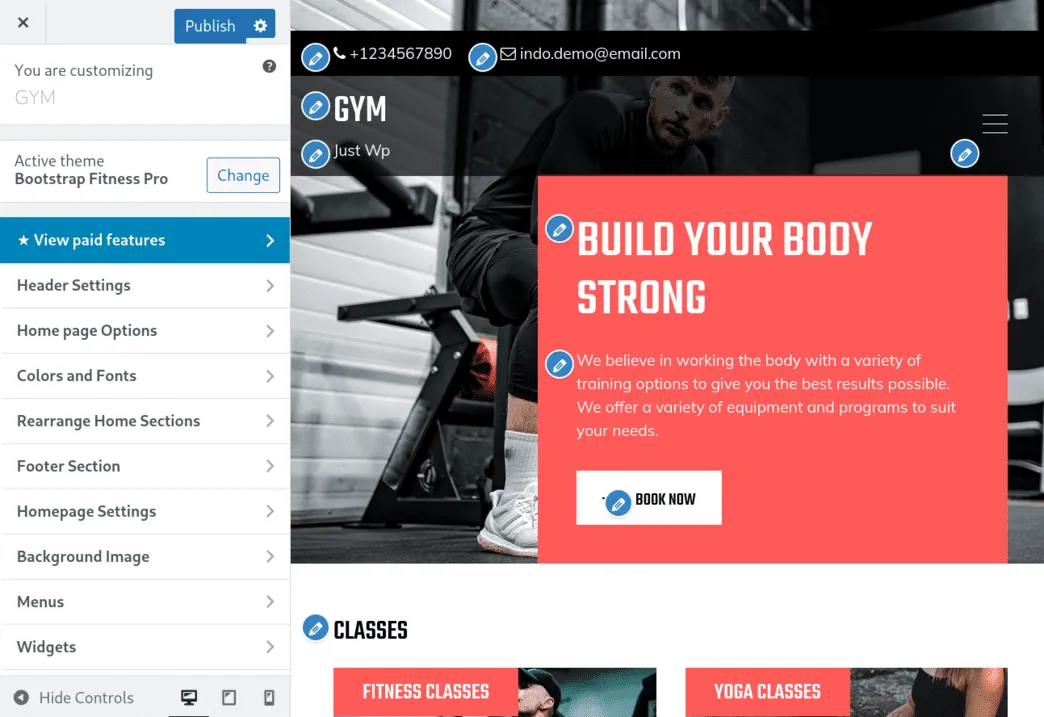
Making Customizations
You can change site identity, colors, background images, fonts, and more in the Customizer.
The extent of customization options is unique for every theme. The best themes offer a wide range of features to customize WordPress theme, such as:
- Different layouts for the essential parts of your webpage (header, body sections, sidebars, blog, etc.)
- Drag-and-drop interface to sort page sections
- Responsive design of page elements
- Setting up contact information in the header and footer, and more
Previewing Changes
Live preview is a major benefit of the Customizer. See how your site will look with the modifications before making them permanent.
The preview site on the right side of the Customizer should automatically adjust when you make a modification.
Saving Your Customizations
Click “Publish” to publish your modifications on your website after you’re pleased. Return to prior settings if you change your mind.
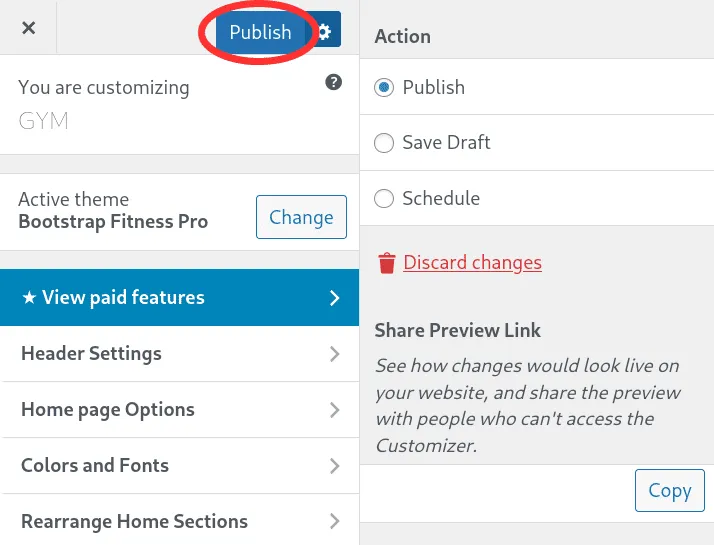
New Approach: The Site Editor
WordPress 5.8’s block themes give a new approach to personalizing your site in the Site Editor.
Understanding Block Themes
WordPress block editor provide straightforward and dynamic content generation in block themes. You can personalize your site’s design, style, and content.
Navigating the Site Editor
Select “Editor” from “Appearance” to access it. Here, you can edit headers, footers, and pages or articles.
Note: You will not see this option, if your theme does not support it.
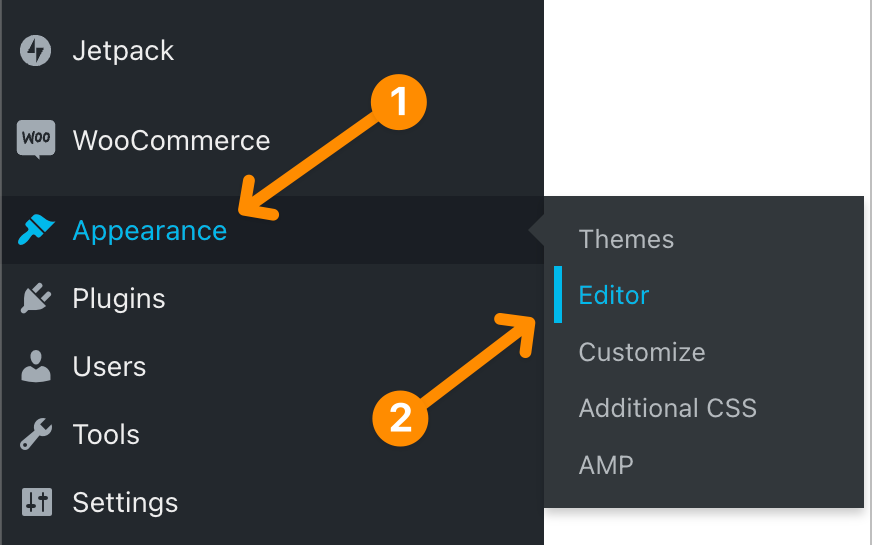
Creating Unique Layouts
With the Site Editor, you can simply design bespoke layouts by adding and organizing blocks. This allows a high level of freedom and creative control over your site’s design.
Using Page Builders
Page builders are plugins that make WordPress theme customization easy for non-technical users. They usually contain a drag-and-drop interface to easily create a page layout. Besides that, Page Builders offer many graphical elements that help create the front-end of your website.
Popular Page Builders
Blocks, Elementor, Beaver Builder, and Divi are popular page builders. Drag-and-drop interfaces, pre-designed templates, and graphical elements are available with these products.
Designing Custom Templates
Create bespoke templates for site sections with page builders. You can reuse a custom template on multiple pages, and save yourself extra work.
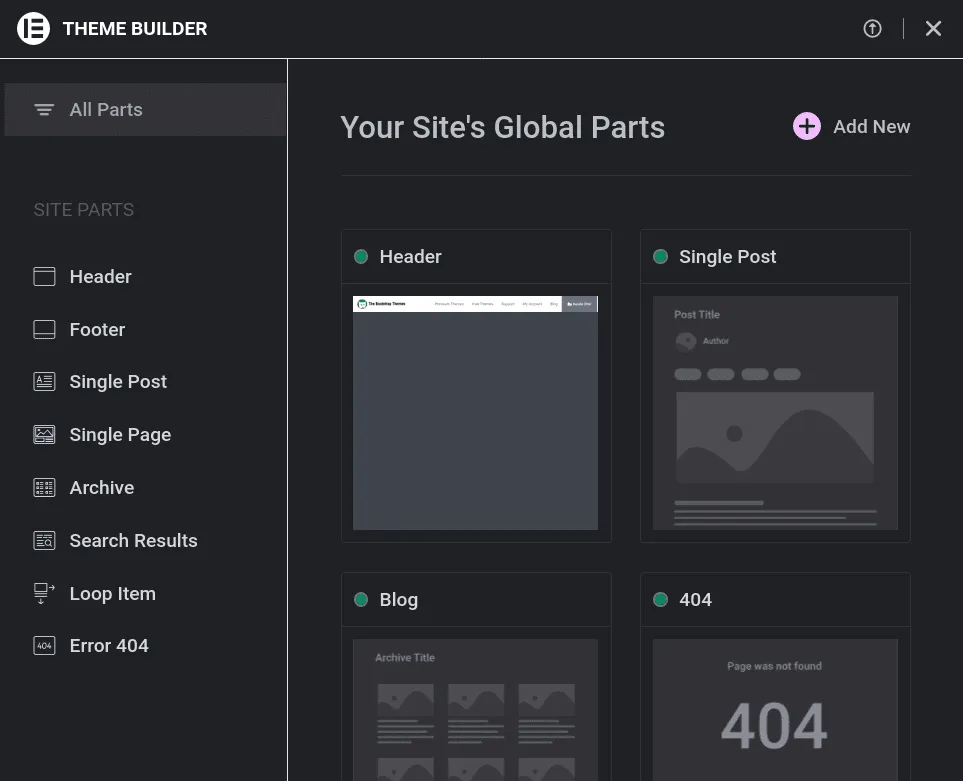
Ensuring Responsiveness
Most modern page builders include responsive design, so your customizations look fantastic on all devices.
For complex designs, it is usually needed to manually adjust the responsive design within the page builder interface:
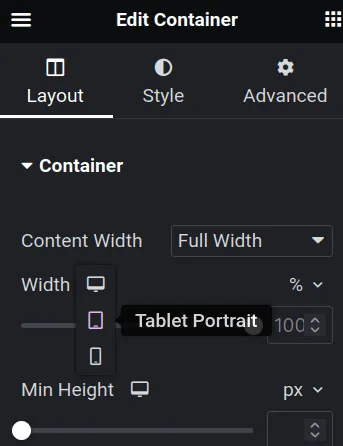
Editing Your WordPress Theme’s Code
Manually altering theme files provides the most customization possibilities. On the other side, it requires some coding skills to adjust your website design.
Accessing the Theme Editor
Go to “Appearance” > “Theme Editor” in WordPress. You may easily edit theme files from here.
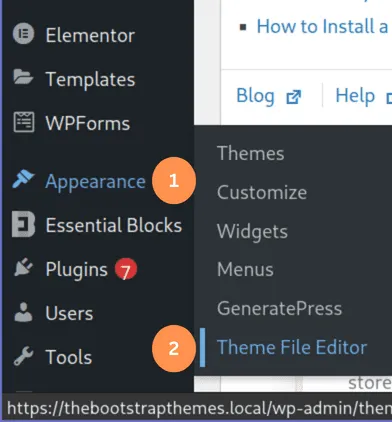
Editing Cascading Style Sheets (CSS)
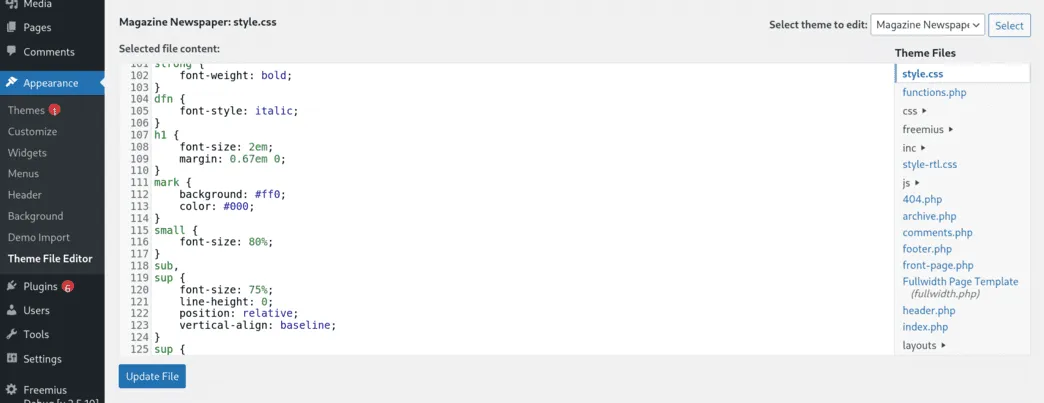
Modify the theme’s CSS files to change your site’s appearance. This lets you precisely manage colors, fonts, layouts, and most of the design on your page.
To make more intricate changes, you typically need to edit both HTML and CSS together.
Add Your Custom CSS via Customizer
If you just need to add custom CSS code to your website, there is a safer option directly inside the Customizer.
Once in the Customizer, select “Additional CSS” option from the menu. A new window will open up where you can insert your custom code:
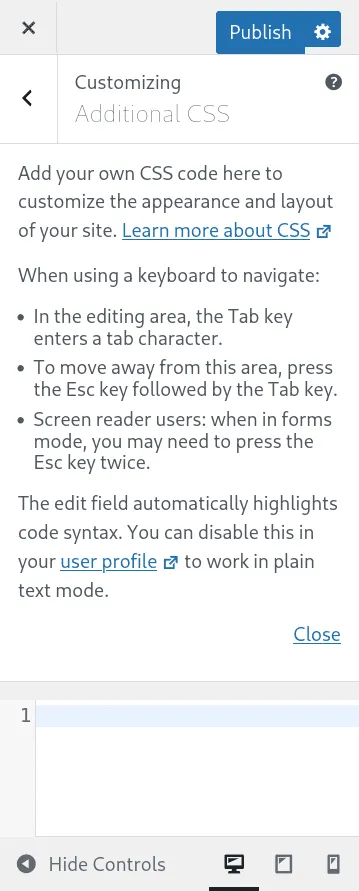
PHP Customizations
PHP is the language that WordPress uses on its back-end. Through the modification of PHP files, you can customize the server-side functionality, and how WordPress renders the front-end web pages.
Creating a Child Theme to Customize a Third-Party Theme
Using a child theme is suggested for substantial customization of a third-party theme.
Why Use a Child Theme?
A child theme lets you modify a theme without altering its files. This prevents theme updates from overwriting your custom settings.
Creating a Child Theme
You can manually build a child theme by creating a folder in your themes directory. The next step is to include a style.css file with the following structure. “Template” row refers to the name of the parent theme:
/*
Theme Name: Twenty Fifteen Child
Theme URI: http://example.com/twenty-fifteen-child/
Description: Twenty Fifteen Child Theme
Author: John Doe
Author URI: http://example.com
Template: twentyfifteen
Version: 1.0.0
License: GNU General Public License v2 or later
License URI: http://www.gnu.org/licenses/gpl-2.0.html
Tags: light, dark, two-columns, right-sidebar, responsive-layout, accessibility-ready
Text Domain: twentyfifteenchild
*/Customizing a Child Theme
After setting up your child’s theme, you can edit its files like a regular theme. This makes substantial alterations safe against future updates.
Best Practices for Customizing WordPress Themes
Customizing WordPress themes requires best practices to ensure a seamless operation. These thorough recommendations can help you maximize theme customization:
Customize Without Editing Code (If Possible)
Making customizations through the Customizer or other Administration screens significantly reduces the risk of breaking your site compared to directly editing the code.
Make Changes Using a Staging or Local Site
Your website resides on a production server. However, you can run the exact same website on different server. This provides the opportunity to preview any changes offline before making them live.
Staging environment is a separate server offered by your hosting provider. The best providers make it simple to clone your production site, and set up a staging environment.
Local environment means that your website runs on your local machine. Usually, this setup requires more technical knowledge. We recommend using it only if you are a developer.
Utilize Child Themes for Third-Party Themes
Creating a child theme for a third-party theme is crucial. Child themes prevent parent theme updates from overwriting adjustments. This ensures that your hard work remains intact while you update your theme with security patches and upgrades.
Test Across Multiple Devices and Browsers
Internet access is widespread across devices and browsers. Make your adjustments adapt to screen widths and browsers for the best user experience. Always check your website against PC, tablet, and phone displays for responsiveness.
Stay Informed and Updated
WordPress updates its core, themes, and plugins frequently. Update WordPress core, themes, and plugins for website security.
Maintaining your website’s competitiveness and best practices requires staying current on web design and WordPress development trends.
Implement SEO Best Practices
Effective SEO is crucial for your website’s search engine rankings.
When modifying your theme, consider meta titles, descriptions, header tags, and picture alt texts. Use Yoast SEO or RankMath to help you with the global SEO settings.
Design your page with a mobile-first approach. Google’s crawls the mobile version of your website before ranking it in search results:
Google predominantly uses the mobile version of a site’s content, crawled with the smartphone agent, for indexing and ranking. This is called mobile-first indexing.
Optimize Website Performance
User experience depends on page speed and performance. Reduce redundant code, optimize pictures, and use browser caching to optimize customizations. Use a caching plugin and CDN to boost your website’s speed and performance.
Seek Professional Assistance When Needed
Customize WordPress themes is easy. However, you may need complicated features or functions. If needed, consult web developers, designers, or WordPress specialists. Their experience saves time and ensures successful adaptations.
Conclusion
Customize WordPress Theme lets you create a customized website. WordPress has alternatives for everyone, from intuitive interfaces like the Customizer to advanced coding.
With best practices and organization, you can confidently create a bespoke website masterpiece. Happy customizing!