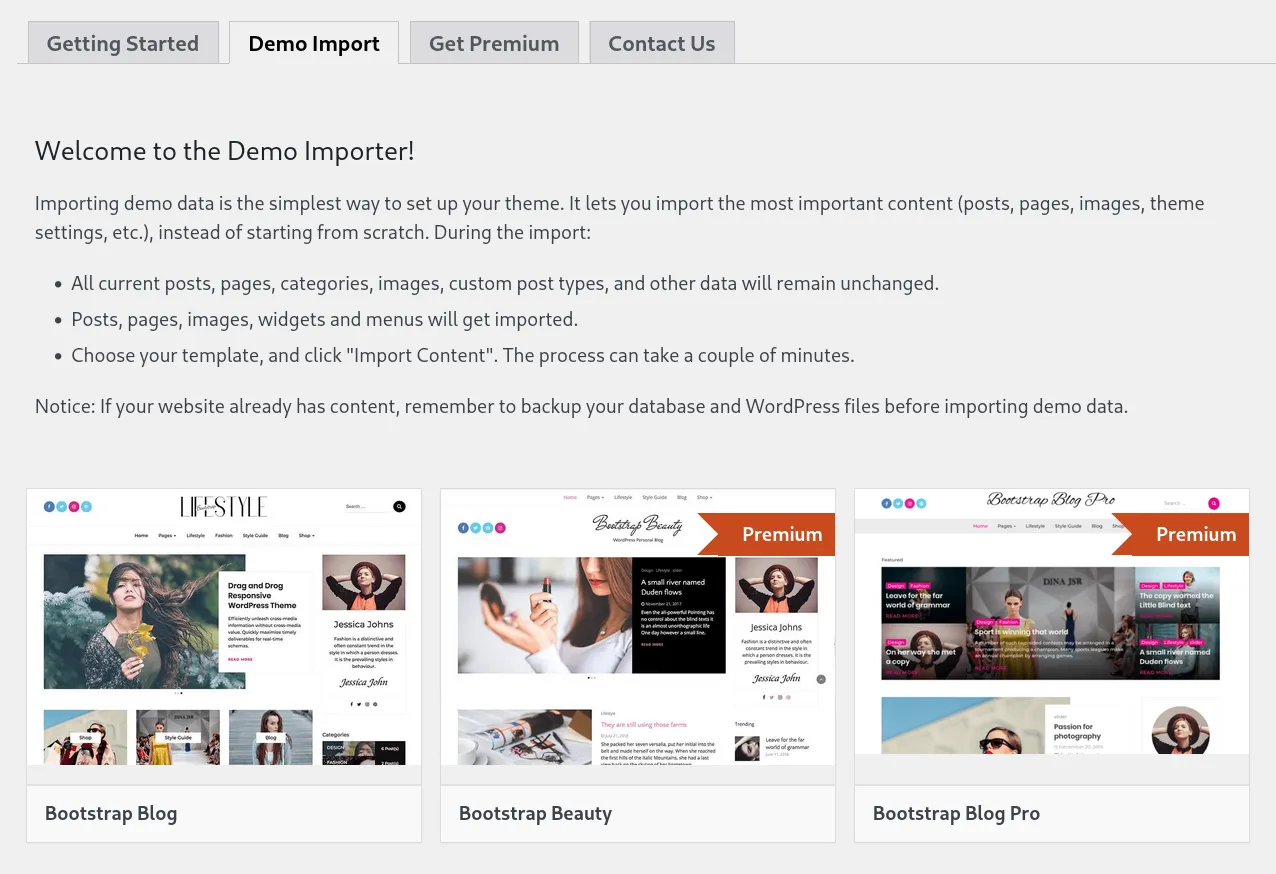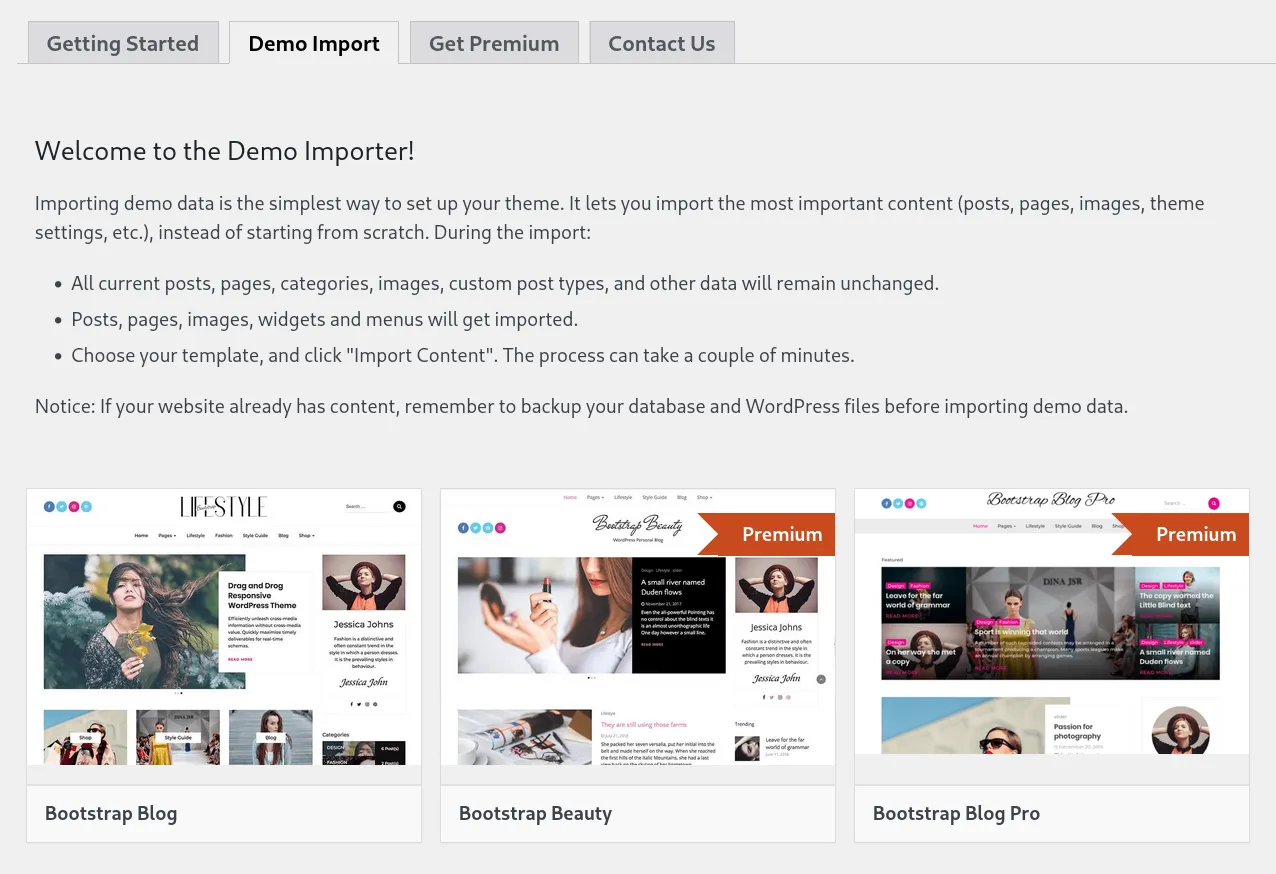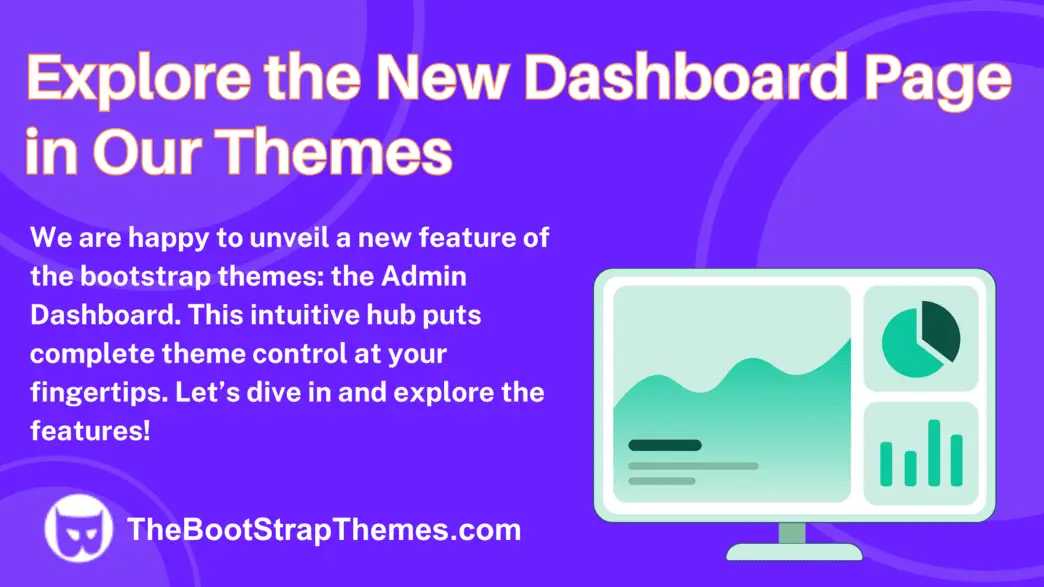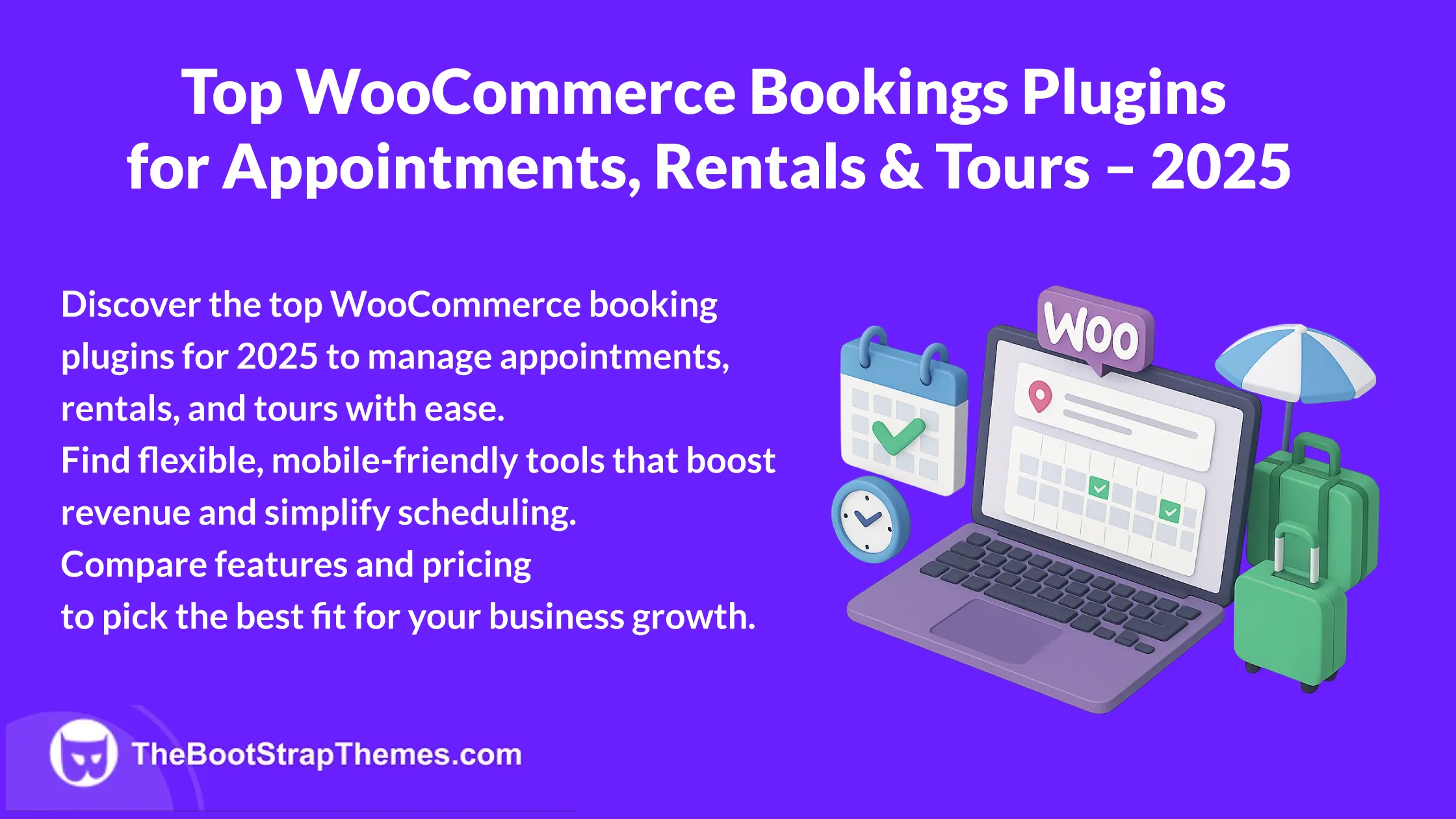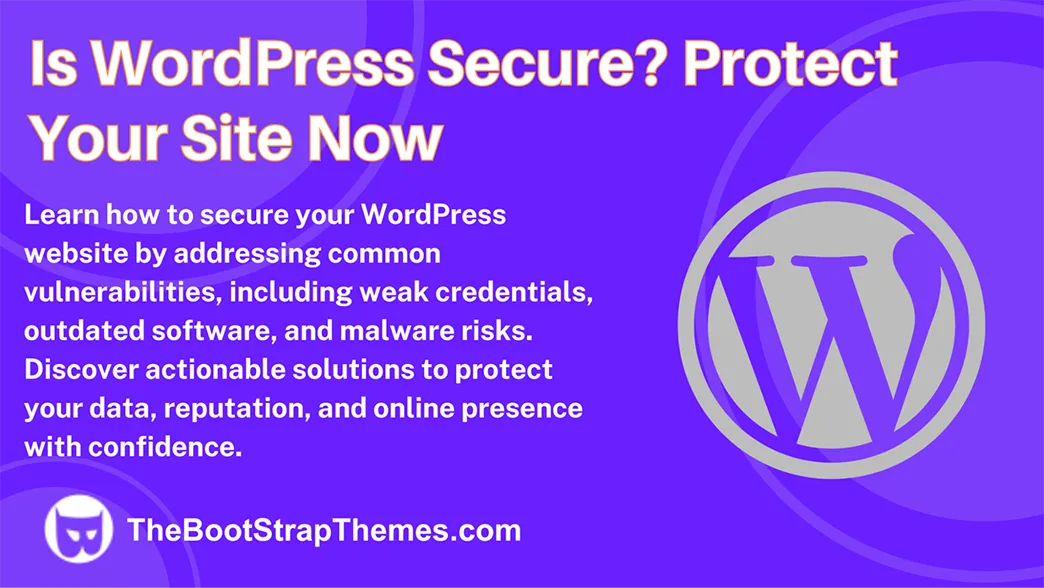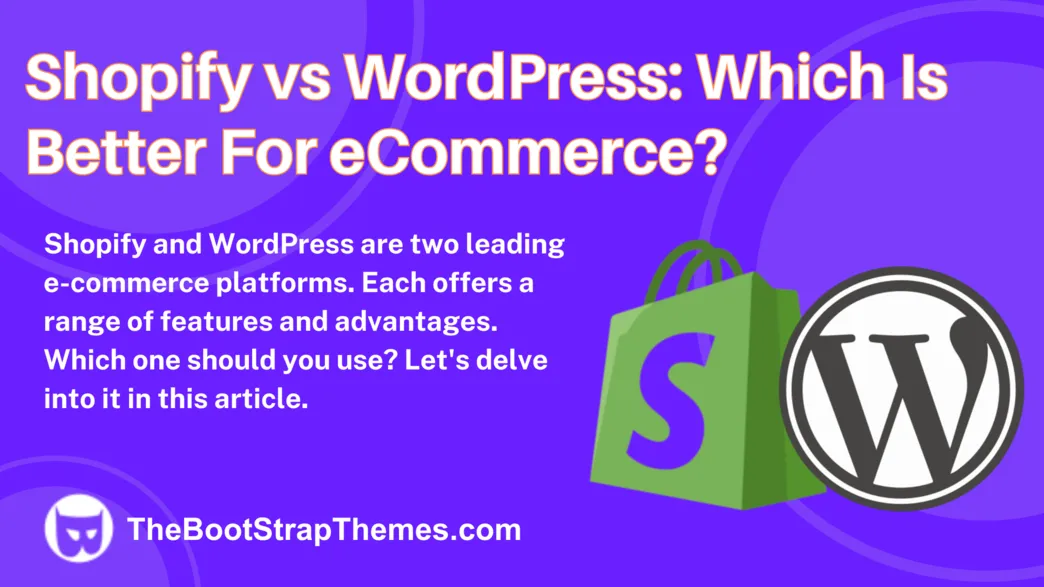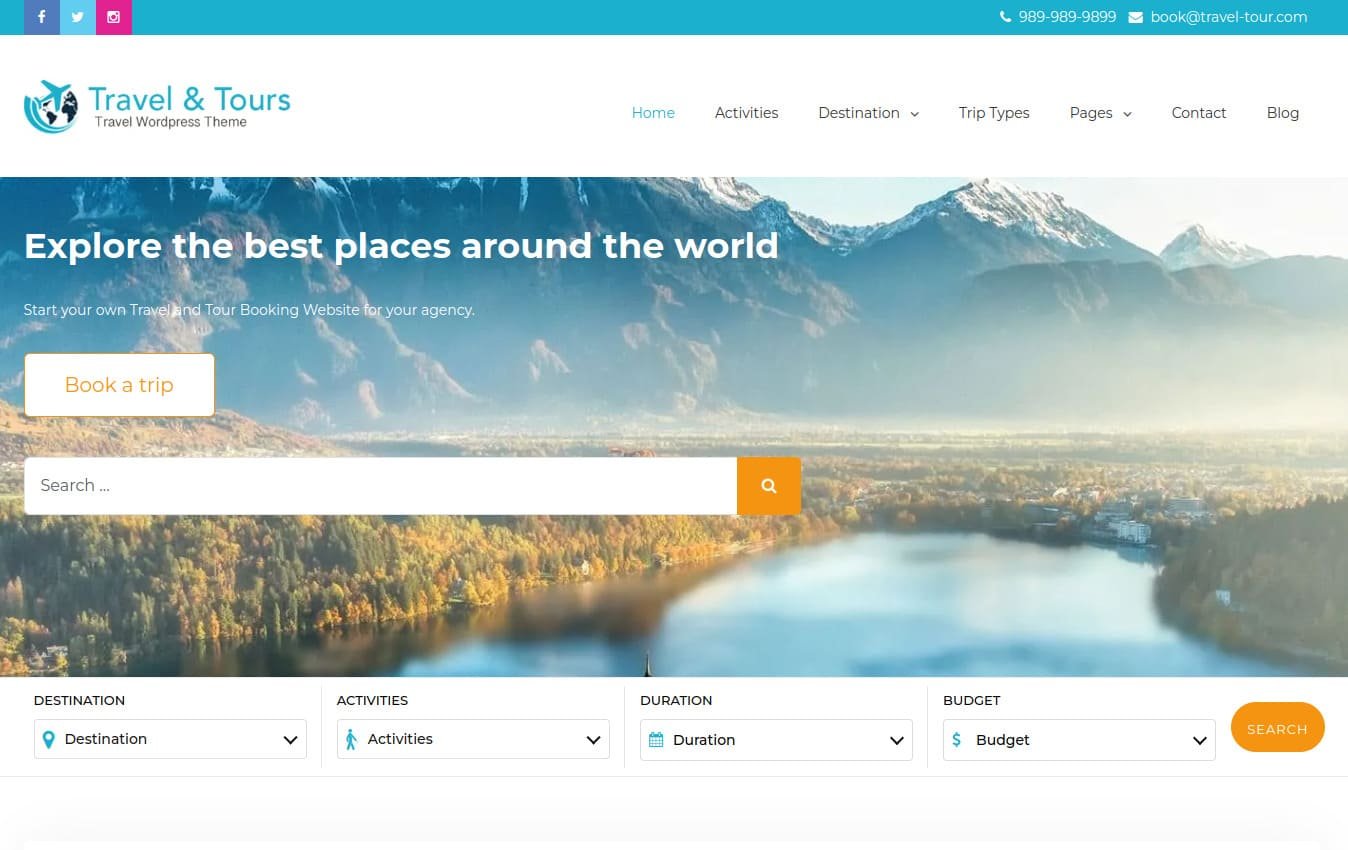We are happy to unveil a new feature of the bootstrap themes: the Admin Dashboard. This intuitive hub puts complete theme control at your fingertips, making setup, updates, and customization easier than ever. Let’s dive in and explore the features!
How to access the Dashboard page
Before you dive headfirst into the new Dashboard page, ensure you’ve completed the theme update. To do this, navigate to the WordPress Appearance menu and check for a message “New Version Available. Update now“. If you see this message, click on the link to update the theme:
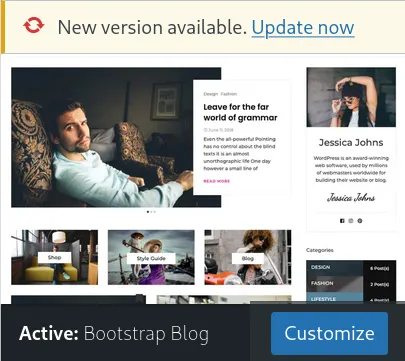
Once you have the latest version installed, navigate to the familiar “Appearance” menu within your WordPress Dashboard. Within this menu, you will see a newly added link specific to your theme (e.g., “Bootstrap Blog“). By clicking on this link, you will be directed to the new Admin Dashboard page.
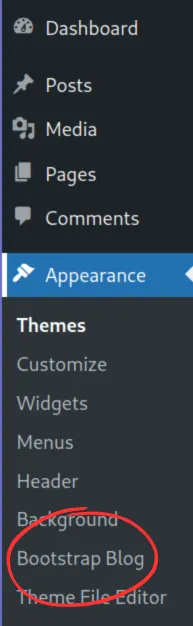
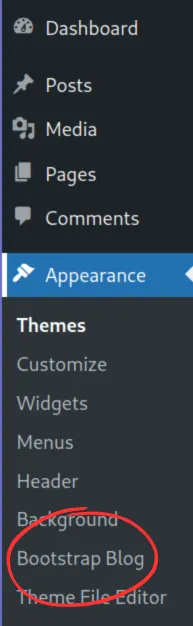
Getting started with your Dashboard
The new Admin Dashboard streamlines general management of your theme. It will inform you in case you need to install any additional plugins required by the theme. Installing such plugins ensures that your website runs smoothly with all features available. You can easily install the required plugins with just one click on the “Install Now” button.
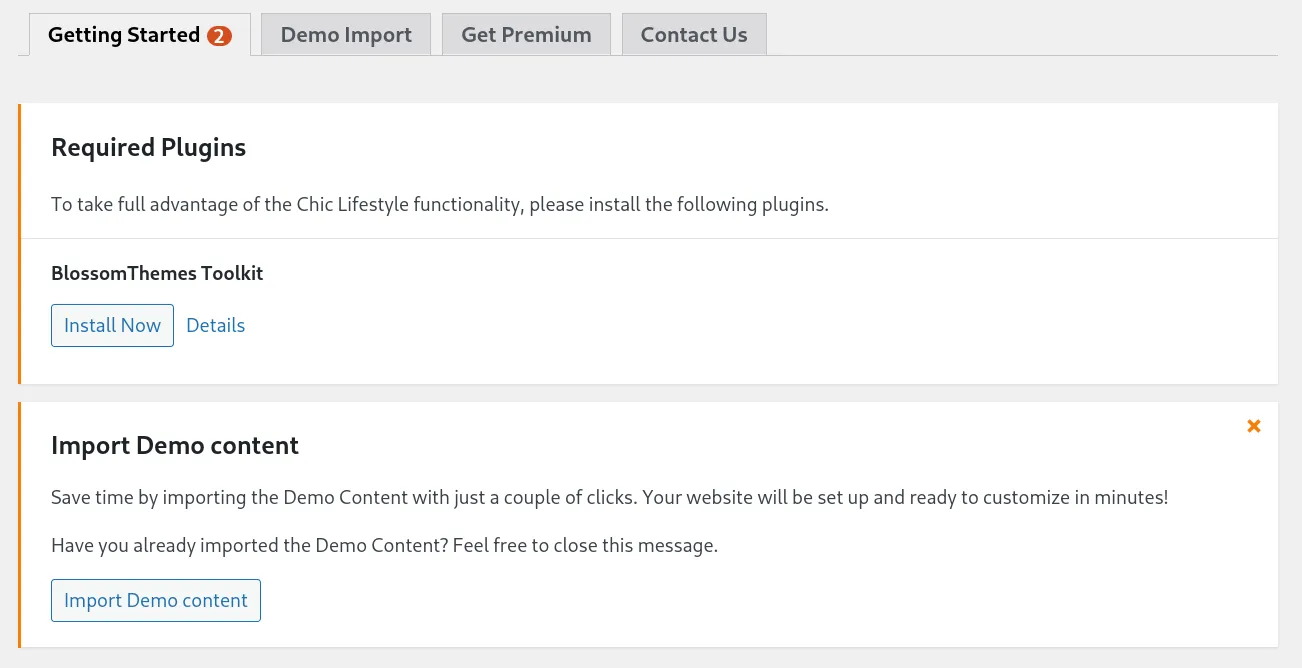
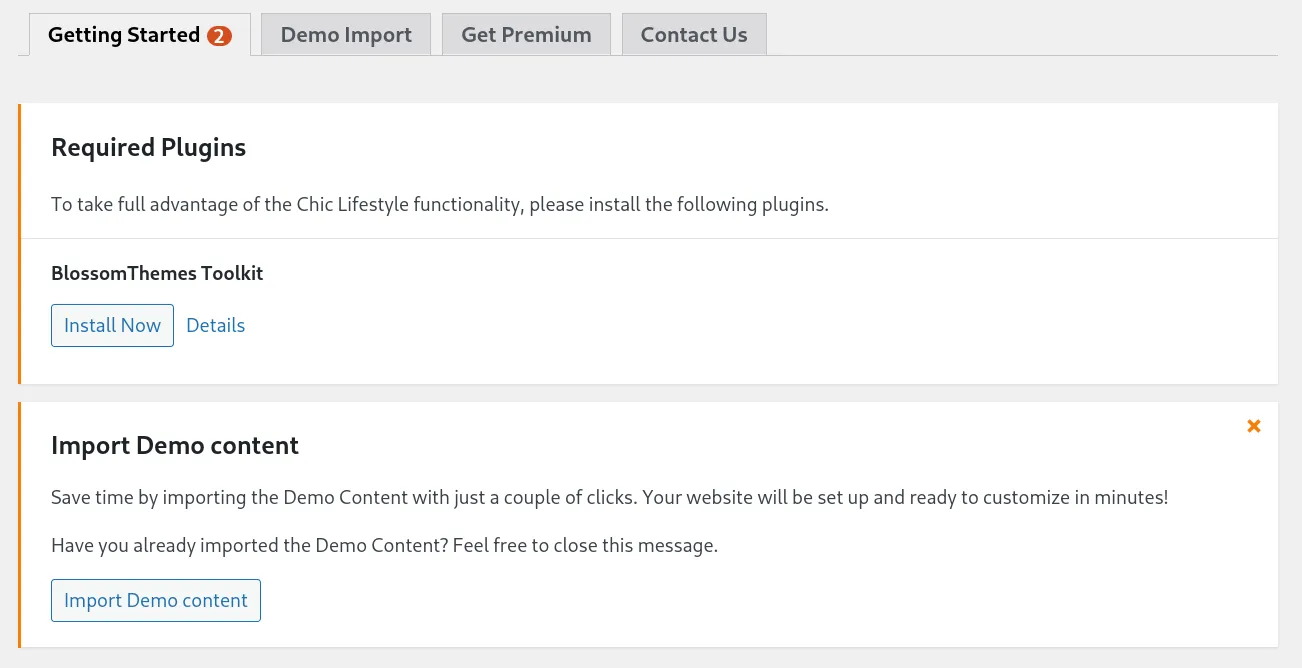
On the Dashboard page, you will find all the essential links and options for your theme conveniently located in one place. It provides easy access to important resources such as the WordPress Customizer and theme documentation. If you ever need assistance, there is a handy contact form that allows you to directly reach out to our support team. We love helping our customers with their WordPress sites ❤️.
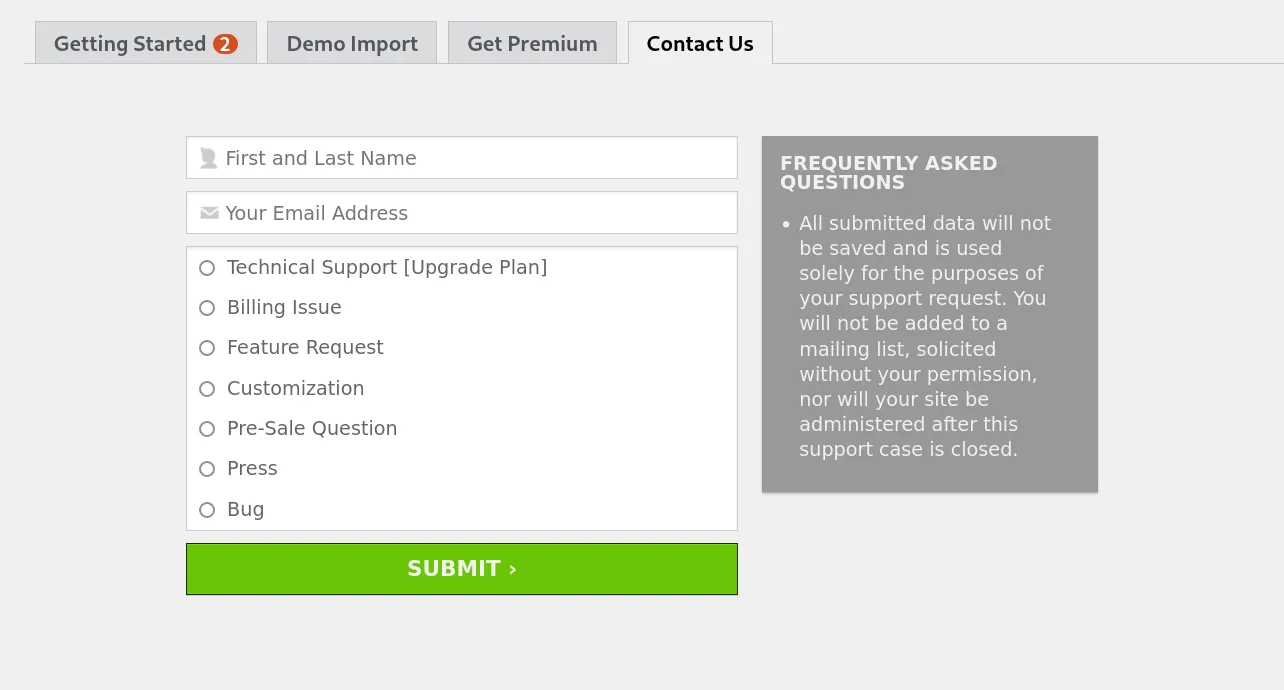
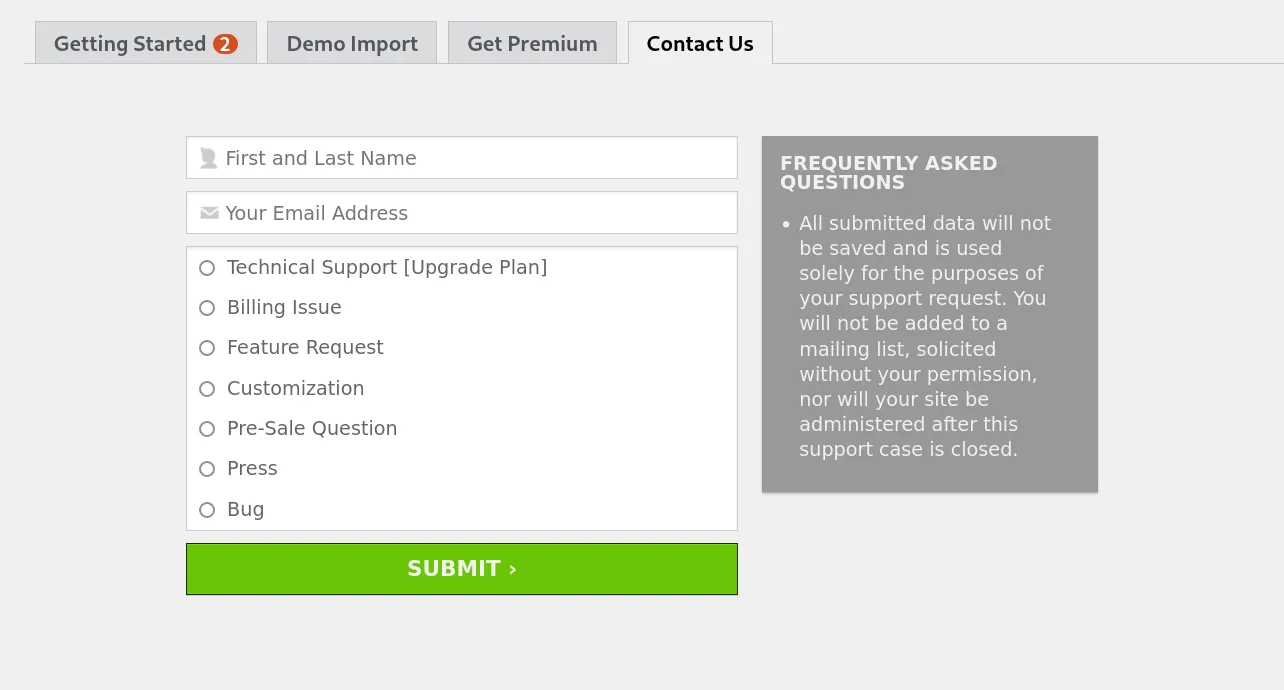
Importing a Demo content
Setting up your theme becomes a breeze with the Demo content. Demo import allows you to upload essential content like posts, pages, images, and theme settings with just a few clicks. During the import:
- All current posts, pages, categories, images, custom post types, and other data will remain unchanged.
- New posts, pages, images, widgets and menus will get imported.
In order to begin the importing process, you must first install and activate required plugins. On the theme Dashboard page, go to the Demo Import tab. There, you will be asked to install plugin TBThemes Theme Import:
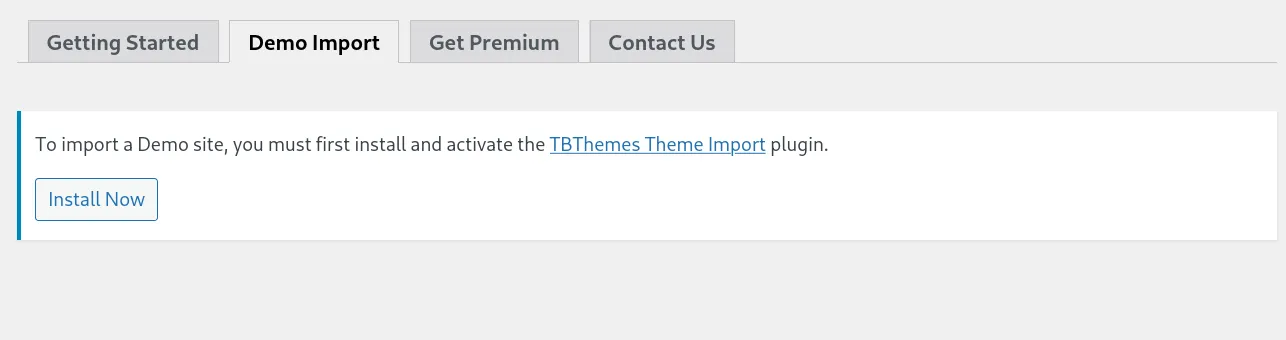
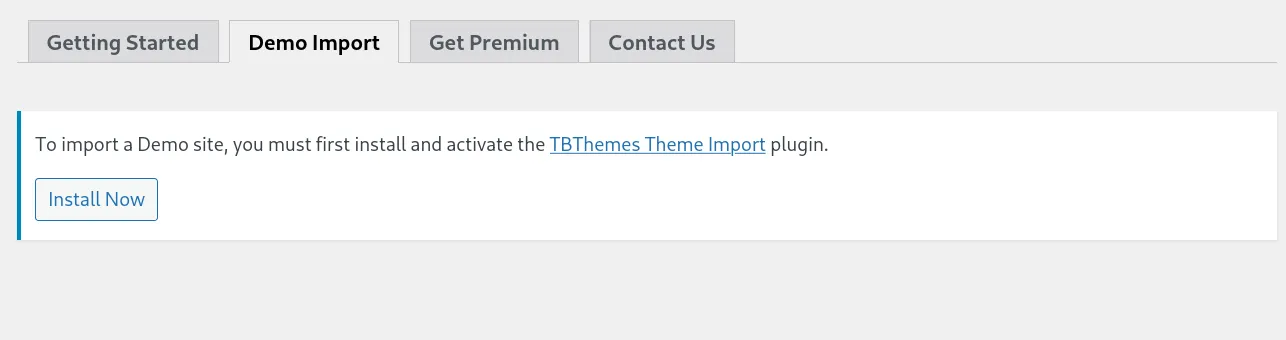
Now, you can choose your favorite Demo template. Prior to importing demo content, make sure to backup your database and WordPress files if your website already has content. Then, simply click the “Import Content” button, and your new website will be created effortlessly.