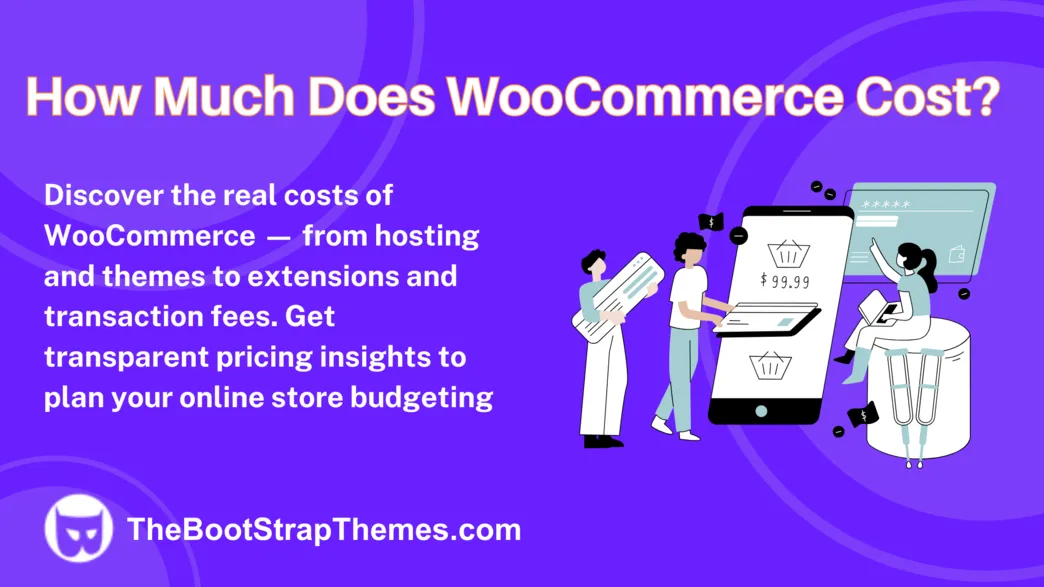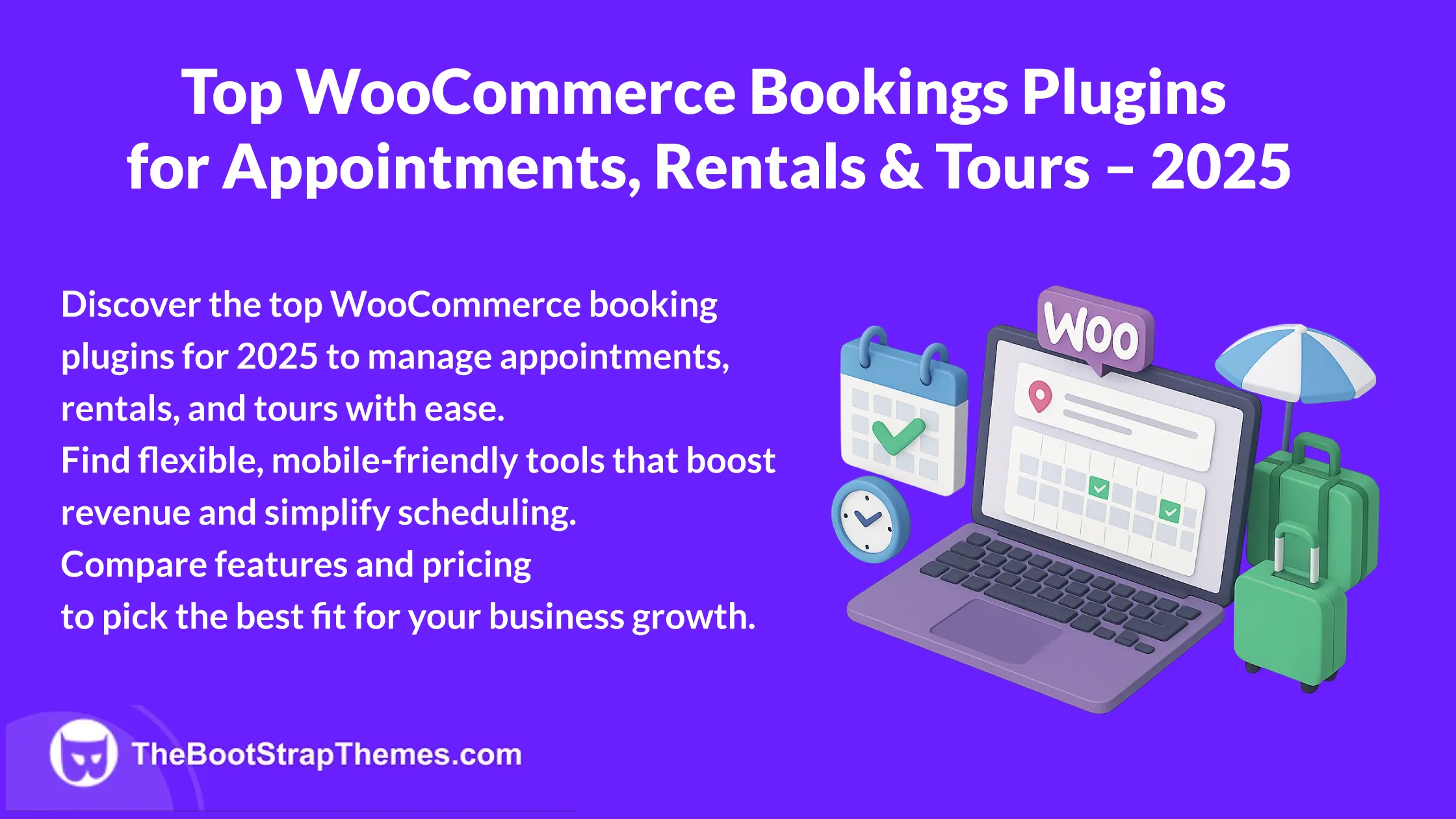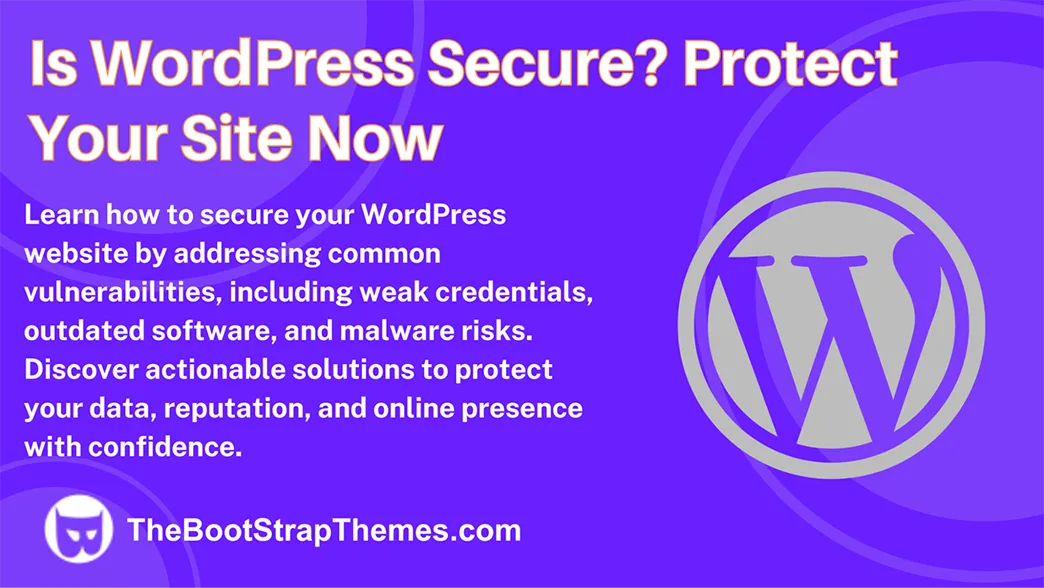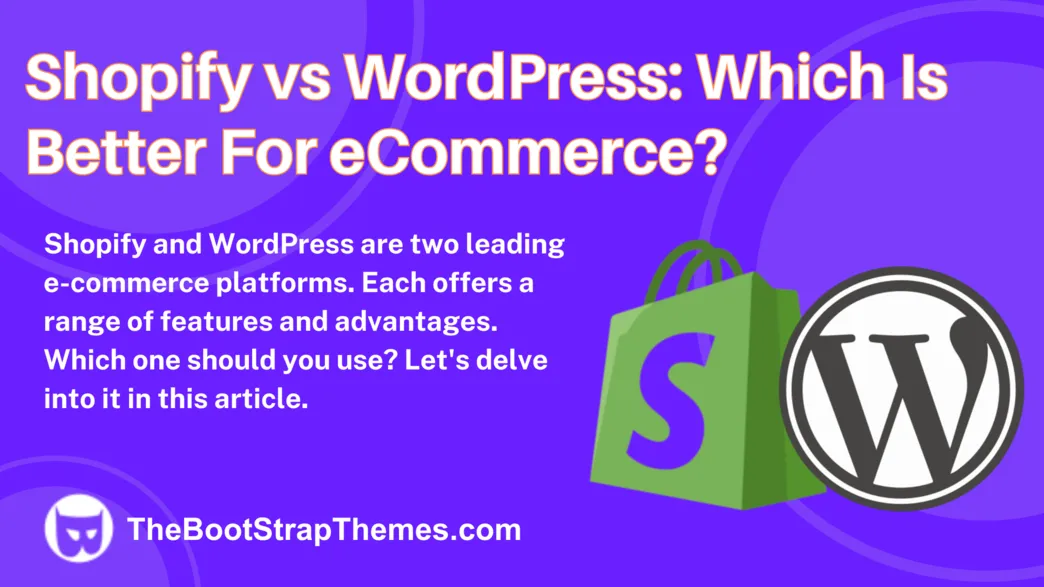WordPress, the most popular CMS, has several themes, making it adaptable. Bloggers, e-commerce entrepreneurs, and small company owners need the right WordPress theme.
This article covers WordPress themes from selection to expert customization. Theme builders and WordPress theme updates without losing content will also be covered.
WordPress themes customize website design and functionality. Selecting the right theme is key. Start by studying the finest WordPress theme selection criteria.
Choose the Best WordPress Theme: Success Factors
Choosing a WordPress theme goes beyond appearance. Your choice should reflect your website’s long-term goals, audience, and purpose. Some key success elements are:
1. Define Your Website’s Purpose
Make sure you know why you’re constructing a website before experimenting with WordPress themes. An e-commerce site owner looking for a feature-rich design? A blogger looking for a simple theme? Knowing why will make choosing easier.
2. Consider Responsiveness
Responsive themes are essential for mobile devices. Make sure your theme works well on many screen sizes and provides user experience.
3. Evaluate Speed and Performance
Slow websites may lose users. Check the theme’s loading times and performance metrics for smooth surfing.
4. SEO-Friendliness
Increasing organic traffic requires SEO. Choose a theme with clean code, schema markup, and SEO.
5. Customization Options
Despite themes’ pre-designed layouts, you should probably customize your website to fit your brand. Make sure the theme can be customized to your needs.
6. Support and Updates
Theme maintenance is essential for compatibility and security. Look for themes with frequent updates and support.
Install WordPress Theme Quickly Without Pain
It’s time to install the theme when you’ve selected the ideal one. It’s an easy and painless process, especially if you do these steps:
1. Access the WordPress Dashboard
Open the WordPress Dashboard and log in. Select Appearance from the menu on the left, then Themes.
2. Click Add New
Go to the Themes section and select Add New. You can explore and look for themes here.
3. Choose Your Theme
You have two options for uploading themes: ones you’ve downloaded or bought or ones you can choose from the WordPress repository. To add the theme, click Install.
4. Activate the Theme
Press Activate to enable the newly installed theme on your website.
That is all! Now that your new theme is operational, you can start modifying it to fit your requirements.
Customize WordPress Theme Like a Pro
Making your website uniquely yours can be achieved by modifying your theme. To maximize the benefits of theme personalization, adhere to these expert tips:
1. Use the WordPress Customizer
With the help of the robust WordPress Customizer, you can alter your theme in real-time. It’s possible to change layouts, fonts, colors, and more.
2. Install a Page Builder
With page builders such as Divi, Beaver Builder, and Elementor, you may get even greater personalization. Even without any technical knowledge, you may easily design and organize material with the help of these tools.
3. Add Custom CSS
Custom CSS can be added to achieve unique design features for advanced users. Using the WordPress Customizer, you may directly alter the CSS for your theme.
4. Consider Child Themes
Make a child theme if you wish to modify the code of your theme in a significant way. This guarantees that your changes won’t be erased in the event that the theme is updated.
5. Test Responsiveness
To make sure your website looks fantastic on all screen sizes, always test your customizations across a range of devices.
Do you know WordPress Theme Builders?
Modifying pre-existing themes might significantly improve your website, but some customers would rather start fresh. WordPress theme builders are useful in this situation.
With the use of WordPress theme builders, you can design a theme from scratch. They provide unmatched flexibility and control over the appearance of your website. Several well-liked theme builders are:
GeneratePress
Our top recommendation for a WordPress theme builder is GeneratePress with the GenerateBlocks plugin. GeneratePress is known for its fast performance and sleek design, ensuring that your website loads quickly. The addition of the GenerateBlocks plugin further enhances GeneratePress’s theme-building capabilities.
Elementor
One well-known drag-and-drop page builder that has revolutionized website creation is Elementor. It does not require any coding knowledge and lets you construct and personalize your website graphically. With its drag-and-drop page builder, you can graphically construct your website.
Beaver Builder
Because of its robust capabilities and ease of use, Beaver Builder is popular among developers and designers. It appeals to people who value a more direct approach. Beaver Builder is a favorite among developers and designers because of its robust features and ease of use.
Divi
Divi is a very flexible theme and website builder with several pre-made designs. You may design a genuinely original website that aligns with your brand and vision with theme builders.
Change Your WordPress Theme Without Losing Content
Changing your WordPress theme can revitalize your site. However, this technique must be precise to enable a smooth transition. A step-by-step approach to doing it right:
1. Backup Your Website
Making a backup of your website is essential before starting any major modifications. This guarantees the safe storage of your priceless data and content.
You can quickly return your website to its prior configuration in the event that any unanticipated problems arise during the theme transfer. See this tutorial for comprehensive information on backing up your website.
2. Install Your New Theme
Once a safe backup of your website has been created, you can install your new theme. Make sure the theme you choose fits in with the objectives and design of your website.
3. Use a Staging Site to Test Your New Theme
Use a staging site to test your new theme for greater security and extensive testing.
Your staging site is an exact duplicate of your live website, so you can test features and make changes without impacting the live version. See this tutorial for comprehensive instructions on how to set up a staging site.
4. Ensure that All Important Pages are Displayed Correctly
Examine your website carefully after activating the new theme to make sure that all important pages, information, and features are presented as intended. Be especially mindful of:
- Homepage layout
- Contact page forms
- Product pages
- Blog posts and archives
Make any necessary changes to bring the new theme into line with the goals of your website.
5. Delete the Old Theme
When you are certain that everything is displaying correctly and the new theme is operating without a hitch, it’s time to deactivate the old theme. This removes the redundant code of your WordPress website.
To remove the previous theme, select Appearance > Themes, hold your cursor over the theme, and select “Theme Details“. Click “Delete” in the lower right corner from there.
If you carefully follow these instructions, you may update your WordPress theme while remaining confident that your data and content are safe and that the new look of your website will never cease to astound visitors.
Final Thoughts
Choosing the right WordPress theme is the first step to a beautiful website. It establishes your online presence, and customization lets you personalize it.
If you’re new to WordPress, these instructions will help you make basic operations with WordPress themes. Explore the enormous universe of WordPress themes and design a website that fits your style and brand.